What Is Dota 2 Kale and How to Fix It?
Experiencing network lag in Dota 2, often referred to as "kale," has been a common issue for many gamers. Originating possibly from Chinese Dota 2 players, the term has become part of the gaming lexicon. This blog aims to explore the causes and solutions to Dota 2 kale, offering assistance to affected players.
What Does Kale Mean in Chinese?
In Chinese, "kale" refers to network latency. "Ka" means a delay, and "le" indicates that it has already occurred. Therefore, "kale" signifies that a delay has already occurred. In Dota 2, it is used to describe the phenomenon of game network lag.
Reasons of Dota 2 Kale
- Internet Service Provider (ISP) issues
- High latency and ping times
- Packet loss due to network congestion or instability
- Inadequate hardware or outdated drivers
- Suboptimal network settings and configurations
How to Fix Dota 2 Kale (Free Trial)
The complexity of network-related issues causing Dota 2 kale can be daunting for non-professionals attempting manual adjustments, often leading to unforeseen errors. To tackle Dota 2 kale effectively, the simplest solution is using GearUP Booster—a professional game network optimization tool that employs intelligent adaptive algorithms to match the best route for swift and stable transmission of game data to Dota 2 servers.
GearUP Booster excels in reducing ping and minimizing packet loss, alongside addressing various network faults, ensuring an optimal gaming experience. Users need not worry about data privacy or security concerns as its transmission protocol prioritizes data transfer efficiency without accessing said data.
Advantages:
- Free trial for three days
- Exclusive adaptive intelligent routing technology
- Compatible with all Steam games
- User-friendly interface
- Round-the-clock customer support team
Step 1: Download GearUP Booster.
Step 2: Launch the program, search DOTA2.
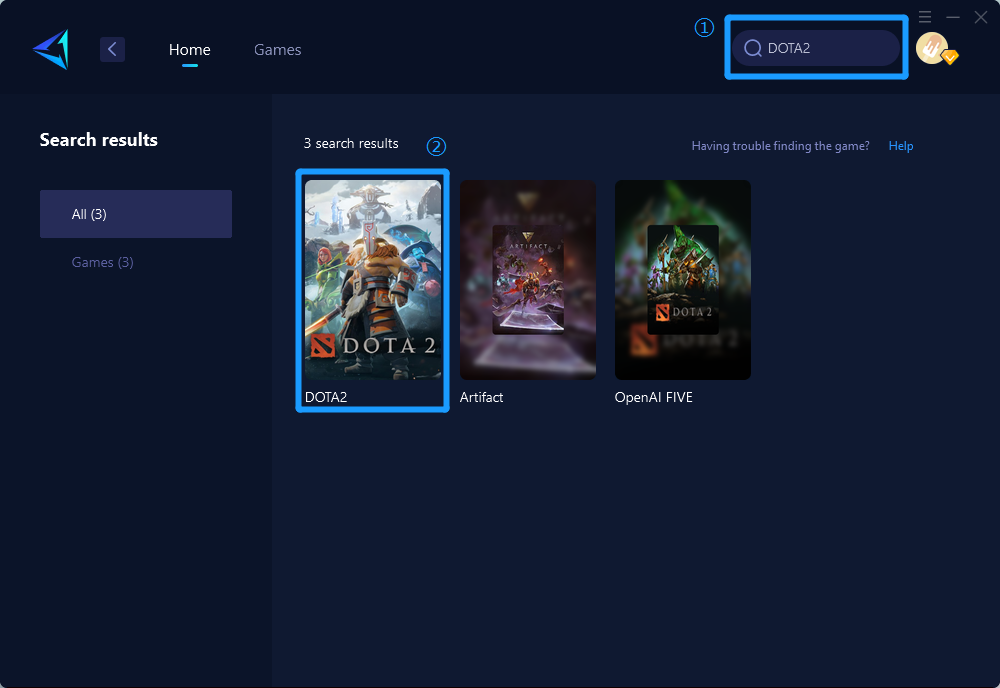
Step 3: Select Server and Node.
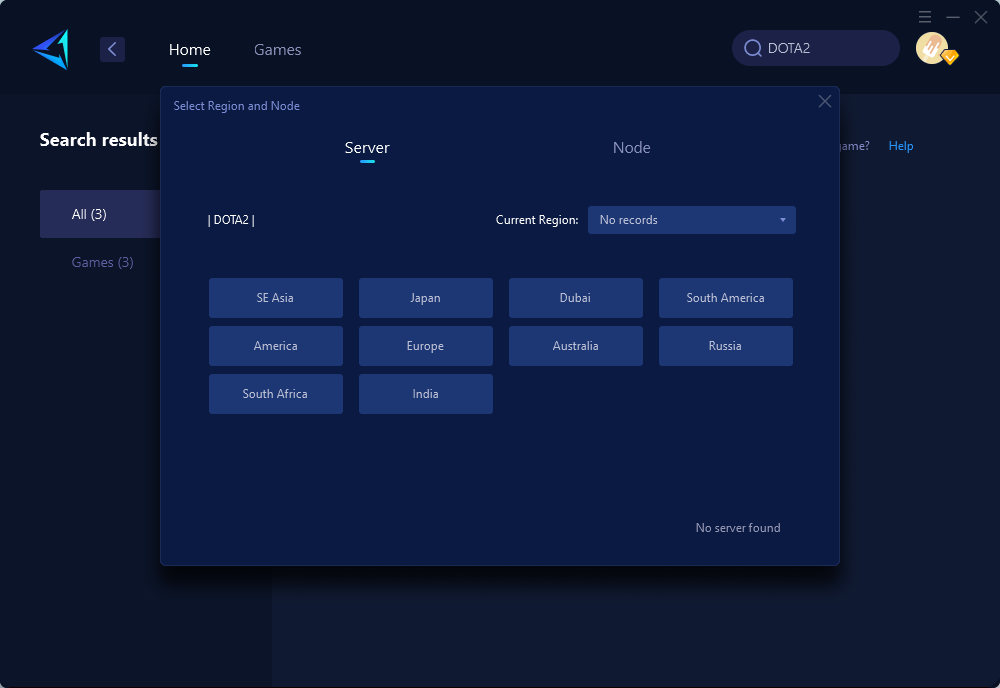
Step 4: Remember Click on the "Confirm" first, and then launch Dota2.
Other Methods and Steps to Fix Dota 2 Kale
Check and optimize router settings
- Access your router's admin interface via a web browser
- Adjust Quality of Service (QoS) settings to prioritize gaming traffic
- Verify that port forwarding for Dota 2 (Steam ports) is correctly configured
- Consider enabling UPnP (Universal Plug and Play) for seamless port configuration
Update network drivers and firmware
- Visit the manufacturer's website to download the latest drivers for your network adapter
- Install updated firmware for your router, following the specific instructions provided by the manufacturer
Use a wired connection instead of Wi-Fi for more stable connectivity
- Connect your computer or gaming console directly to the router using an Ethernet cable
- Ensure the cable is in good condition and provides a secure connection
Close background applications consuming bandwidth during gameplay
- Prioritize Dota 2 by ending or minimizing non-essential programs running in the background, especially those utilizing network resources such as streaming services, file-sharing applications, or automatic updates.
In conclusion, coping with Dota 2 kale involves understanding its causes and employing suitable remedies, including leveraging specialized tools like GearUP Booster or making adjustments to hardware and settings where applicable, ensuring a smoother gaming experience while playing Dota 2.



