Why Dota 2 Stuck on Confirming Match and Solutions
Dota 2 offers a rich strategic multiplayer experience where teams of five battle in a three-lane map. The objective is to destroy the opposing Ancient, requiring coordination, hero selection, and mastery of individual roles. With over 100 heroes, each with unique abilities, players must adapt their strategies to counter enemy compositions. The game features intricate item builds, complex mechanics, and intense scenarios that reward skillful play and teamwork. Regular updates introduce new content, keeping the metagame fresh and competitive. Dota 2's community-driven ecosystem includes professional leagues, tournaments, and a vibrant cosmetic market, catering to both casual and hardcore gamers alike.
Numerous players have been experiencing server-related glitches, notably being halted at the "Confirming Match" phase during matchmaking. This problem seems especially prevalent among gamers hailing from South and North America.
Why Does Stuck on Confirming Match happed?
To solve the problem, we first need to understand what causes it! Normally, this problem caused by ISP server and Valve servers’ issues. Possible reasons include:
- Server Issues: High server load or physical distance from the server. Like a highway, if many cars are exiting at the end, it will inevitably cause traffic jams. The farther the destination, the longer it takes and the more likely you are to encounter congestion.
- ISP (Internet Service Provider) Issues: Insufficient bandwidth provided by the ISP or network congestion during peak hours due to many users on the same ISP.
- Firewall and Security Software: Some firewall software may block the game’s normal network connection to ensure "network security."
- Local Network Issues: Improper router configuration, outdated equipment, poor-quality cables, or signal interference from other household users and appliances.
Ways To resolve the Stuck on Confirming Match
- Change the Servers: Go to 'REGIONS' and select 'AUTO select regions' in your settings. Then the matches will confirm correctly.
- Check Server Status: First, you can confirm whether the COD server is ok. This can help you avoid wasting unnecessary time.
- Wait for Server Fixes: If the server is overloaded, under maintenance, or down, you might need to wait for Activision to fix the server. Of course, you can also use GearUP Booster to switch servers and revert back once your current server is back online.
- Restart Your Device: This is a very common method. Sometimes, restarting the device can prompt it to automatically check and adjust, fixing some existing issues and closing unnecessary programs.
- Utilize a game VPN or game booster: Occasionally, Error 213 may arise due to network constraints or localized server issues. Implementing a Virtual Private Network (VPN) can provide a workaround by enabling connections to alternate servers, possibly bypassing the root cause of the authentication error.
Here we recommend Gearup booster
Fix Stuck on Confirming Match with GearUP Booster
GearUP Booster is a tool specifically designed to optimize network connections, effectively reducing Packet Loss and improving network stability. Here’s how GearUP Booster helps you solve Packet Loss issues:
- Optimizing Network Pathways: GearUP Booster intelligently selects the best network pathways, reducing latency and packet loss during data transmission. It automatically finds the fastest and most stable routes for your data packets.
- Dedicated Game Servers: It provides dedicated high-speed game servers to ensure stable connections between you and the game server. GearUP Booster's servers are optimized specifically for game data transmission, significantly reducing packet loss.
- Real-time Network Monitoring: It monitors network conditions in real-time and automatically adjusts optimization strategies to ensure optimal performance. This way, you can understand the network status in real-time and make timely adjustments during gameplay.
Steps to Use GearUP Booster:
Step 1: Download and install GearUP Booster.
Step 2: Launch the program, search DOTA2.
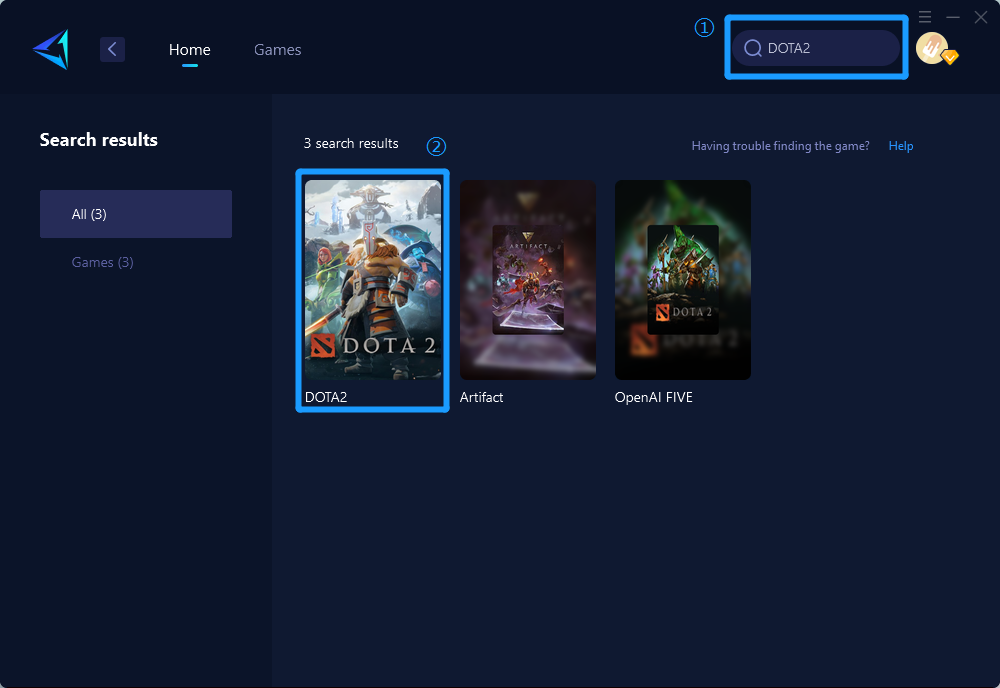
Step 3: Select Server and Node.
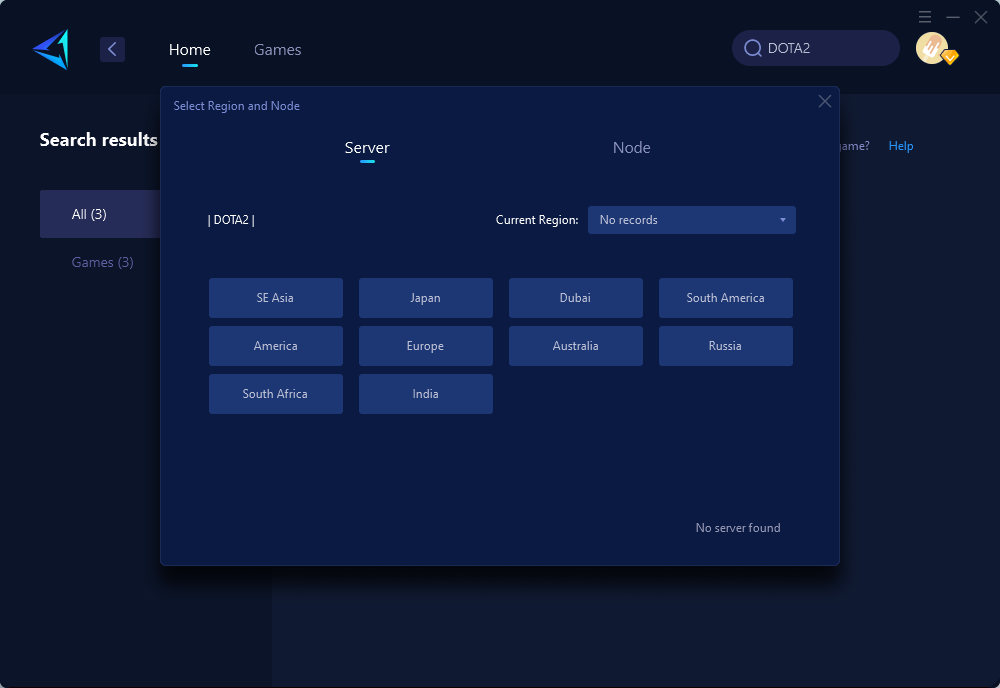
Step 4: Remember Click on the "Confirm" first, and then launch your game.
Conclusion
In most cases, this situation is caused by a problem with the game's servers, and players will need to wait for Valve to fix Dota 2's servers. Valve's fix time varies greatly depending on the situation, but sometimes it may take less than an hour for the developers to fix the bug. But there are also times when it may take the developers several hours to roll out a suitable fix. Other than that, the above steps may improve the situation, and Gearup will definitely provide you with a smooth gaming experience.
About The Author
The End
