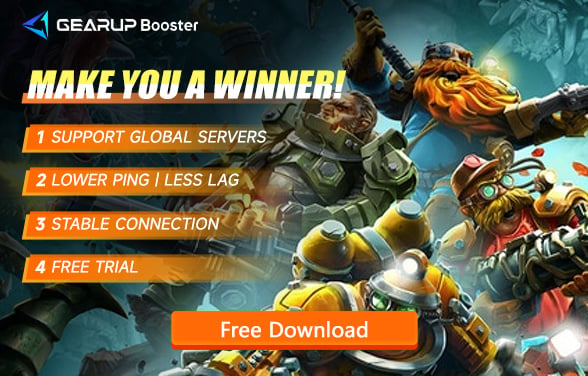Deep Rock Galactic: Guide to Solving Server Issues
Deep Rock Galactic (DRG) is a popular cooperative first-person shooter game where players assume the role of brave space dwarves, delving into procedurally generated caves to mine valuable resources and battle alien creatures. However, many players encounter various issues due to server problems. This guide will explore common server issues and provide detailed instructions on optimizing network settings, including using tools like GearUP Booster to enhance the gaming experience.
Deep Rock Galactic Server Issue Analysis
1. Connection Interruptions
Many players report frequent disconnections during missions in Deep Rock Galactic, especially when a mission is near completion. For example, players have shared on the Steam community that they had to repeat the same mission five times because they were kicked out just before finishing each time. This not only wastes time but also severely impacts the gaming experience.
2. Latency and Lag
High latency and network fluctuations are particularly common in P2P (peer-to-peer) games. Since DRG relies on players as hosts, the host player’s network quality directly affects the experience of other players. For instance, players often complain about severe latency and lag issues when playing with players from the other side of the world.
3. Matchmaking Failures
Due to server or network issues in Deep Rock Galactic, players often find it difficult to join or find matches. Some players even resort to single-player mode because they cannot successfully match with other players.
Causes of Deep Rock Galactic Server Issues
DRG uses a P2P network model instead of dedicated servers. This means that game performance heavily depends on the host player's internet connection quality. Network instability, ISP (Internet Service Provider) issues, and improper router settings can all contribute to these problems. Specifically, P2P connections require stable data transmission from players, and any network issues on either side can affect the game's stability.
Solving Server Issues with GearUP Booster
GearUP Booster is a network optimization tool designed to reduce latency and improve the stability of online game connections. Here’s how it works and how to use it:
1. Optimizing Routes
GearUP Booster transmits game data through the optimal path, reducing the number of hops between you and the game server, significantly lowering latency. For example, GearUP Booster can help players switch from traditional ISP paths to more efficient routes, reducing bottlenecks in network transmission.
2. Stabilizing Connections
It provides more stable data transmission paths, reducing disconnections and server drop issues, ensuring a smoother gaming experience. This is crucial for games like DRG, where frequent disconnections can impact gameplay and mission success.
3. Bypassing ISP Throttling
ISPs often throttle game traffic; GearUP Booster can help bypass these restrictions, ensuring stable bandwidth for gaming.
Players have shared on Steam forums that using GearUP Booster effectively solved frequent disconnection issues during missions. While GearUP Booster offers a quick, effective, and secure way to optimize networks, there are other methods to optimize Deep Rock Galactic’s server connections, especially if you have some network technical knowledge. Here are additional methods worth trying:
Step 1: Download and install GearUP Booster.
Step 2: Search for Deep Rock Galactic.
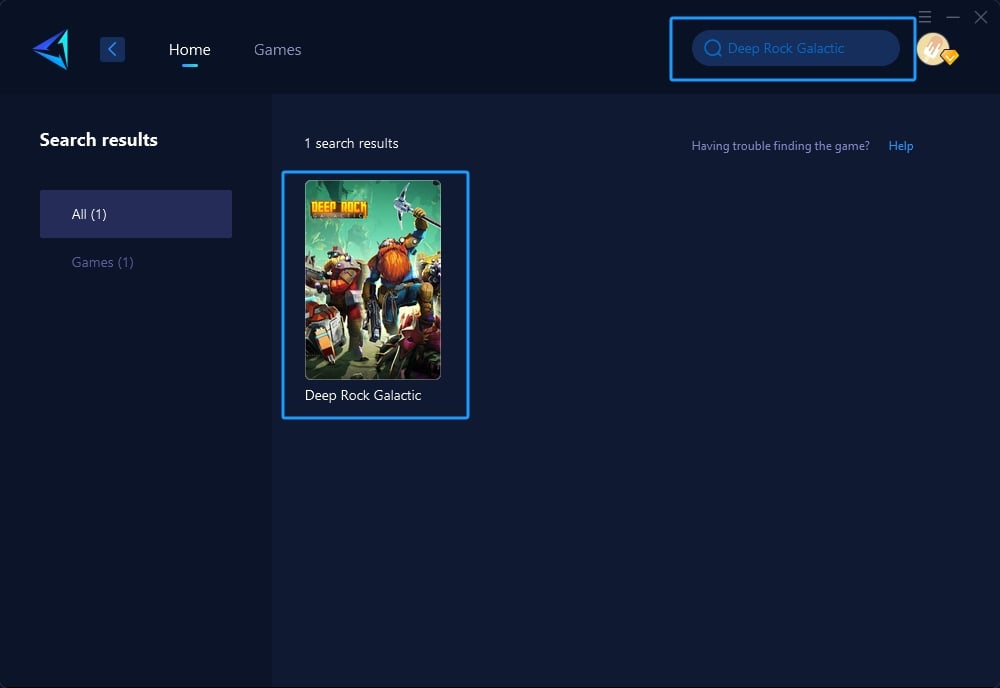
Step 3: Select the desired server.
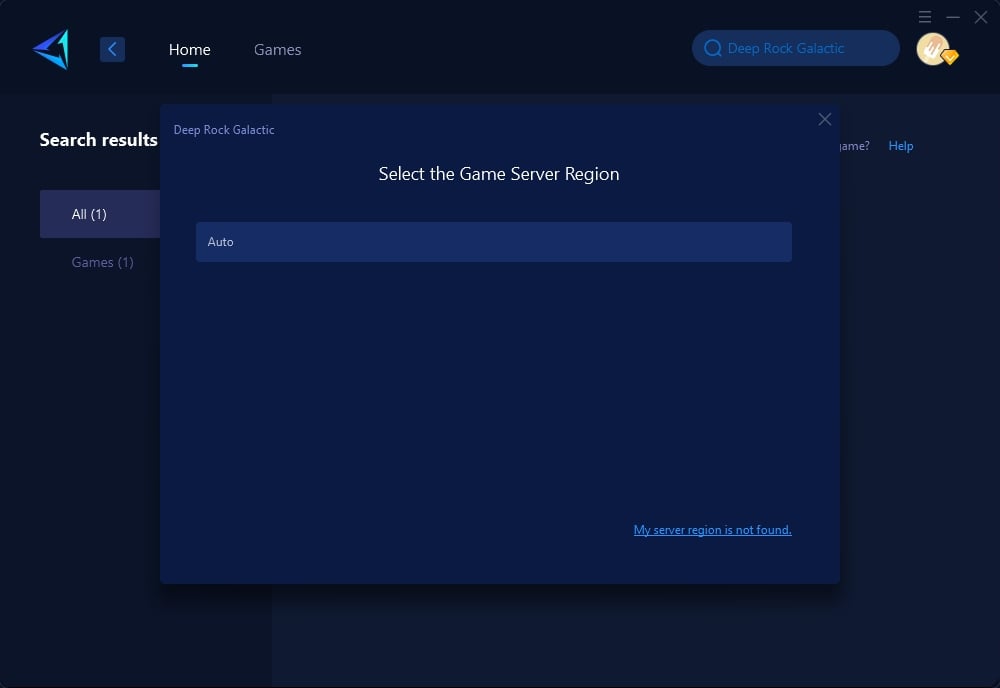
Step 4: Click the server, and GearUP Booster will automatically boost. And then you can launch Deep Rock Galactic.
Additional Connection Optimization Tips
1. Update Drivers
Ensure that both your network drivers and the game are up to date. Outdated drivers can lead to decreased network performance and even cause connection issues. Regularly checking and updating drivers is a fundamental step to maintaining network stability.
2. Check Firewall Settings
Ensure that your firewall is not blocking game traffic and adjust settings if necessary. Improper firewall settings can block normal game communication, leading to disconnections or the inability to join games.
3. Port Forwarding
Forward the necessary ports for Steam and Deep Rock Galactic to improve connection. Specific port information can be found on Steam’s help page or DRG’s community forums. Proper port forwarding settings can significantly enhance connection stability and game performance.
Conclusion
While Deep Rock Galactic may face server issues, using appropriate tools and optimization measures can significantly enhance the gaming experience. GearUP Booster offers a reliable solution for optimizing network paths and stabilizing connections. Combined with regular maintenance of game settings, you can enjoy a seamless gaming experience in DRG.