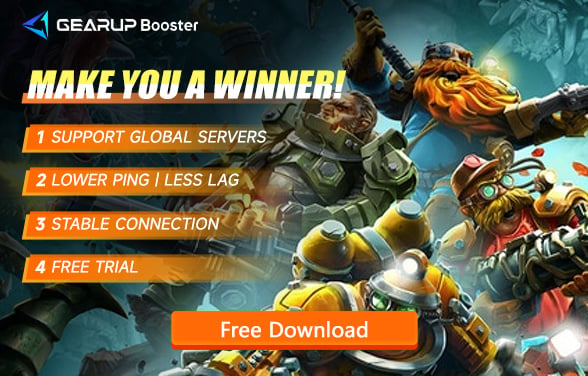How to Resolve Packet Loss in Deep Rock Galactic
Deep Rock Galactic (DRG) is a popular 1-4 player co-op sci-fi FPS game where players take on the roles of dwarf miners exploring and battling within randomly generated caves. The game is known for its rich environments and destructible elements, which can place a significant load on network data exchange. This often leads to Packet Loss issues, severely impacting the gaming experience for many players. This article will provide detailed solutions to these issues and recommend commonly used network optimization methods by players.
Why Does Packet Loss Occur
Packet Loss refers to the failure of data packets to successfully reach their destination during transmission. In online games like DRG, this can result in lag, stuttering, and even disconnections. The causes of Packet Loss may include:
- Network Congestion: Excessive network traffic on the data transmission path.
- Network Equipment Failure: Issues with devices such as routers or modems.
- Wireless Interference: Wi-Fi signals being disrupted by other electronic devices.
- Server Problems: Issues with the game servers themselves or unstable connections due to distance.
Understanding why Packet Loss occurs in Deep Rock Galactic allows us to optimize our network settings accordingly.
How Does GearUP Booster Solve Packet Loss
GearUP Booster is a tool specifically designed to optimize network gaming experiences. Its main features include:
- Network Boost: Reducing the transmission time and loss probability of data packets by selecting the best network path.
- Stable Connections: Automatically optimizing network settings to ensure stable connections, reducing disconnections and lag.
- Reduced Latency: Using intelligent routing technology to send data packets to the server with the lowest latency.
Many players have shared their experiences on Steam Community, highlighting how using network booster like GearUP Booster has improved their DRG network settings and reduced Packet Loss. Before using GearUP Booster, they often experienced disconnections every three games and intermittent voice communications with teammates. Even with a wired connection and minimal noticeable lag, Packet Loss issues persisted. However, after using GearUP Booster, these issues significantly improved.
Step 1: Download and install GearUP Booster.
Step 2: Search for Deep Rock Galactic.
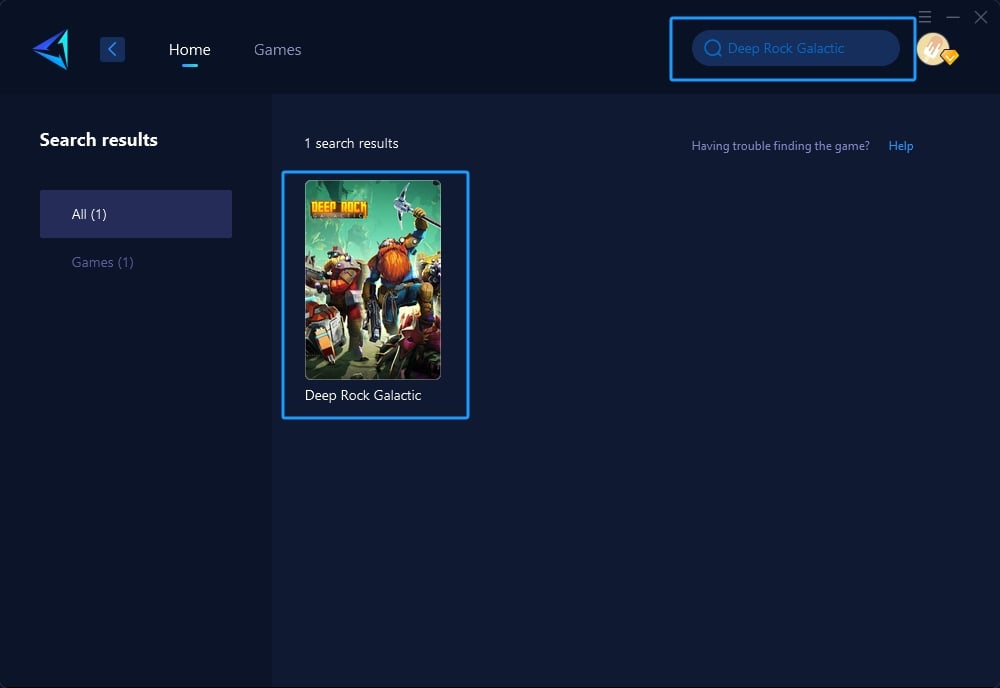
Step 3: Select the desired server.
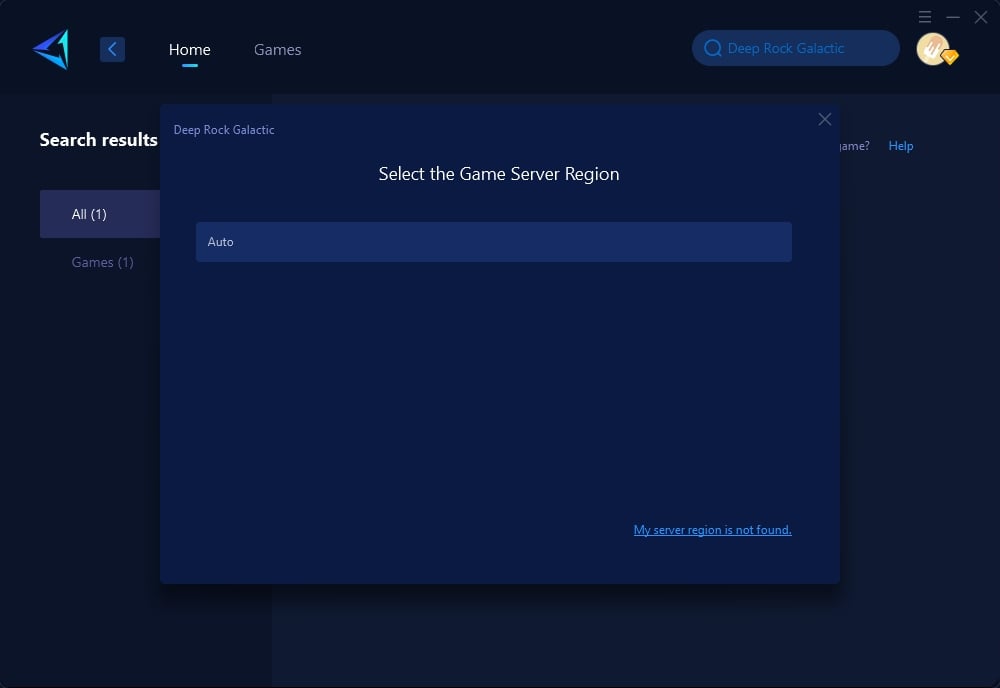
Step 4: Click the server, and GearUP Booster will automatically boost. And then you can launch Deep Rock Galactic.
Other Optimization Methods
Apart from using GearUP Booster, players can also take the following measures to optimize their network settings and reduce Packet Loss, although these methods may require significant time, money, and come with considerable network risks:
Use a Wired Connection:
Whenever possible, use an Ethernet cable to connect your computer rather than Wi-Fi to reduce wireless interference. Wired connections are usually more stable, offering lower latency and more reliable data transmission. If you are currently using a wireless connection, consider switching to an Ethernet cable to connect your computer directly to the router, which can significantly reduce Packet Loss and other network issues.
Optimize Router Settings:
Ensure your router firmware is up to date, as updates often include performance improvements and security fixes. Additionally, enabling QoS (Quality of Service) features can help prioritize gaming traffic, reducing latency and packet loss.
Steps:
- Log in to the router's management interface (typically accessed via a browser by entering the router's IP address).
- Locate the firmware update option and follow the prompts to update.
- Find the QoS settings in the router configuration, and prioritize gaming traffic as needed.
Reduce Network Interference:
Avoid large file downloads or other bandwidth-heavy activities while gaming to ensure the game has maximum bandwidth and minimal latency. Also, consider turning off other connected devices to reduce their impact on the network.
Steps:
- Check if other devices on the network are downloading large files or streaming videos.
- Pause these high-bandwidth activities during your gaming sessions.
- Disconnect or turn off unnecessary connected devices.
Replace Router or ISP:
If issues persist, consider replacing your router with a higher-performance model or consulting your ISP (Internet Service Provider) for network optimization options. Some high-performance routers offer better handling capabilities and signal coverage, providing more stable network connections. Additionally, certain ISPs offer services specifically optimized for gaming, which can further reduce latency and Packet Loss.
Conclusion
Packet Loss is a common issue affecting the gaming experience of Deep Rock Galactic players. Using GearUP Booster for network Boost and optimization can significantly reduce Packet Loss, improving the game's smoothness and stability. Additionally, combining other optimization methods such as using wired connections, optimizing router settings, and reducing network interference can further enhance the gaming experience. Hopefully, these methods will help you enjoy a seamless adventure in Deep Rock Galactic.
About The Author
The End