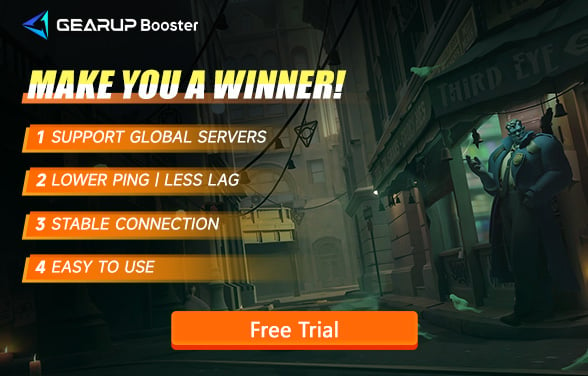Change Deadlock Servers? How to Do It Easily
Deadlock is Valve's newly released MOBA shooter, and despite still being in the testing phase, it has already attracted a large number of players. As a global multiplayer game, server selection plays a critical role in your gaming experience. You may find that changing servers can significantly improve connection quality, especially when teaming up with friends from distant regions or when trying matches in different areas. Next, we will explain in detail how to change servers in Deadlock, why choosing different server locations matters, and why advanced players frequently change between servers.
Part 1. Deadlock's Server Location?
Part 2. Why Change Deadlock Servers?
Part 3. Why Do Advanced Players Change Servers?
Part 4. How to Automatically Change Deadlock Server?
Part 5. Another Way to Change Servers in Deadlock
Deadlock's Server Location?
Deadlock currently hosts multiple servers worldwide, including North America (Central US), Europe (Stockholm), Asia (Hong Kong), South America (Santiago), and Oceania (Sydney). The geographic location of each server directly affects your game latency (ping), as the farther away the server is, the longer the data transmission takes, potentially leading to lag, delays, and other network issues.
Choosing the right server ensures lower latency, thereby improving your overall experience in Deadlock. For example, players in North America typically get the most stable connection by selecting the Central US server, while Asian players are better suited for the Hong Kong server.
Why Change Deadlock Servers?
- Teaming Up with Friends from Different Regions: If your friends are spread across the globe, changing servers allows you to team up easily. For instance, if you are in Europe while your friend is in Asia, changing to an Asian server lets you play together smoothly without being limited by geography.
- Avoiding Peak Times: Some servers may experience overload during peak hours, leading to longer matchmaking times or unstable connections. By changing to a less busy server, you can bypass these issues and continue enjoying a smooth gaming experience.
- Exploring Different Regional Playstyles: Advanced players often change to different servers to experience the unique playstyles of various regions. Each region has its own player habits, strategies, and team coordination approaches. Changing servers can expose you to a broader range of tactics and challenges, helping you improve your gameplay skills.
Why Do Advanced Players Change Servers?
There are several reasons why advanced players frequently change servers:
- Seeking Challenges: Players from different regions have varied playstyles and habits. Changing servers allows players to challenge top-tier opponents from other regions, thus improving their skills.
- Skill Development: Sometimes, the local competitive environment may become too familiar or stagnant. Changing to another region introduces different tactics and team dynamics, enabling players to refine their skills in diverse environments.
- Avoiding Matchmaking Restrictions: During Deadlock's testing phase, there may be specific matchmaking time limitations. By changing servers, players can continue playing even when local servers are temporarily unavailable.
How to Automatically Change Deadlock Server?
There are recommendations online to modify Deadlock using service desk commands, but this method carries some risk of operational errors. Fortunately, we have a simpler way to change the Deadlock server: using GearUP Booster.
GearUP Booster is a professional game booster that has specifically optimized connections for Deadlock's global servers. With its multi-line technology and coverage of 7,500 network nodes worldwide, it easily enables automatic switching of Deadlock servers while maintaining optimal stability. You won't have to worry about losing connection, and no manual setup is needed.
GearUP Booster effectively addresses Deadlock high ping and reduces packet loss when changing servers, ensuring you won't experience lag and stuttering. Many players have halved their ping or even lowered it further. Its user-friendly interface makes it easy for beginners to use.
Now, you can easily change Deadlock servers by following these steps:
Step1. Download and install GearUP Booster.
Step2. Launch and search for Deadlock.
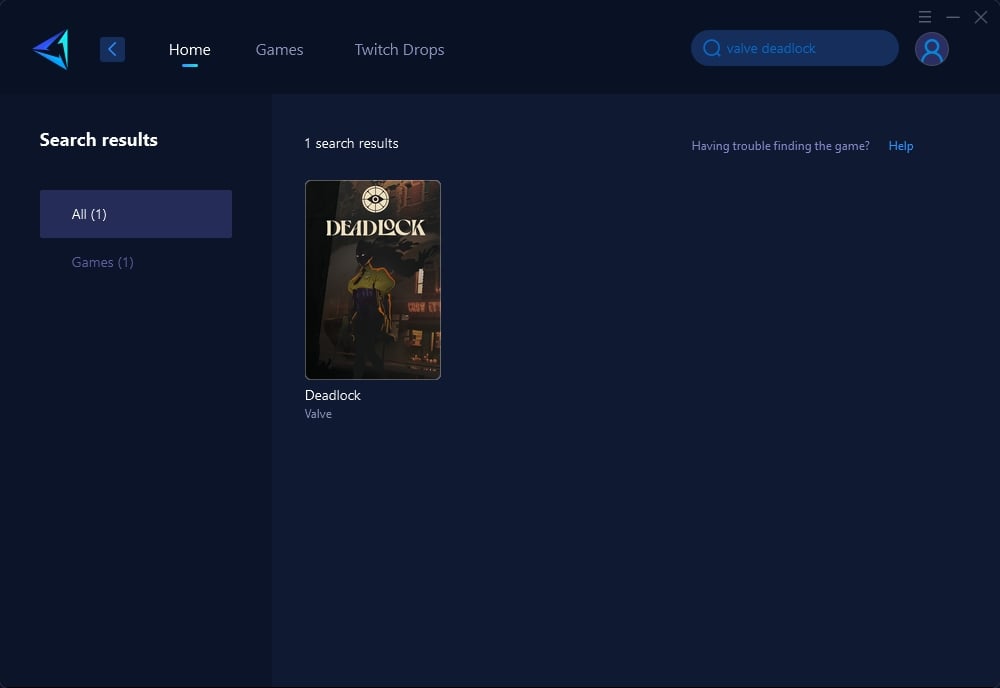
Step 3: Select Game Server, auto means GearUP Booster will automatically select the best server, and you can select the nodes in the boosting interface.
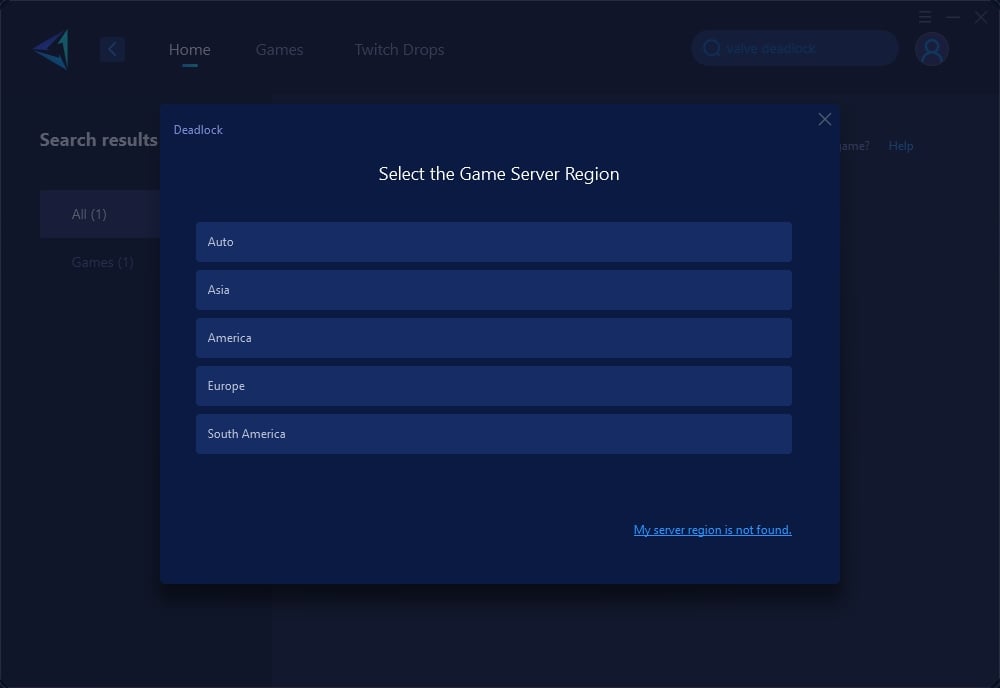
Step 4: In the boosting interface, you can see all the network-related information. Notably, your Steam platform also receives network optimization, helping you access the store and community more smoothly. Please note, you need to boost first, then launch Steam and enter the game to automatically change the Deadlock server connection.

Another Way to Change Servers in Deadlock
Changing servers in Deadlock is straightforward. Simply press the F7 key to open the console and enter the appropriate command to select the server you want. For example, the command to choose the North American server is citadel_region_override 0, Europe is citadel_region_override 1, and the Asian server command is citadel_region_override 2. Once the command is entered and confirmed by pressing Enter, the game will automatically connect to the server you specified.
Steps:
- Press the F7 key to open the console.
- Enter the code for your selected server.
- Press Enter to confirm, and the game will change to that server.
While this method allows for easy server changing, it cannot eliminate network issues caused by geographical distance, which might result in a poor connection experience.
Conclusion
Changing servers not only allows you to team up with friends worldwide but also offers a different gaming experience. Although cross-regional connections may increase latency, tools like GearUP Booster can help maintain good connection quality. Hopefully, this guide helps you better change servers in Deadlock and enjoy the thrill of playing with gamers across the globe!
About The Author
The End