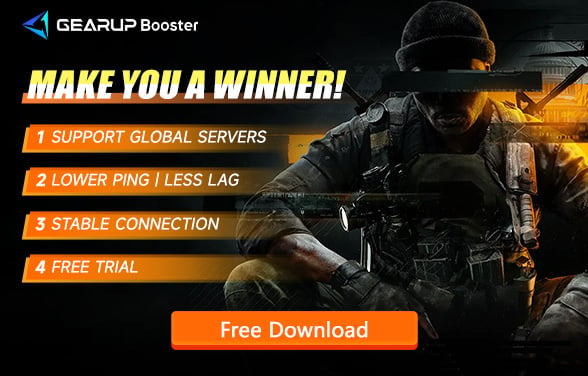5 Best Way to Fix Call of Duty High Ping
As one of the most renowned first-person shooter games globally, each installment of Call of Duty attracts a large number of players. Besides its high-quality single-player campaigns, players are deeply immersed in its outstanding multiplayer modes and Warzone gameplay. The highly realistic feel and diverse modes add to its fun. However, being a widely played competitive game, Call of Duty high ping has always been a concern for players. Despite Activision deploying numerous servers worldwide, the complex network environment means not everyone gets the best experience. So, how to lower Call of Duty ping and what is the ideal ping for Call of Duty are questions every player is eager to answer. Well, you've come to the right place. This guide gives you a detailed explanation.
What is the Best Ping for Call of Duty
Ping refers to the time it takes for data packets to travel between your device and the server. In online games, every player hopes that the ping is as low as possible because it translates to lower latency. Generally, if your Call of Duty ping is below 60ms, you will hardly feel any delay, which is acceptable for most non-professional players. However, due to the physics of data transmission, influenced by geographical distance, not every player's location is close to a server, leading to inevitable ping differences. In less stringent situations, a ping below 100ms is also acceptable. However, if your ping exceeds 150ms, your gaming experience might suffer substantially, and you will need to find suitable methods to solve it.
Causes of Call of Duty High Ping
While everyone knows high ping is a network issue, the truth is that network factors are very complex. Here are the reasons why my ping is so high. Understanding them can help you resolve the issue:
- Distance from Server: The further you are from the server, the longer it takes for data to travel back and forth.
- Internet Service Provider (ISP): Some ISPs might have slower routing paths or congestion.
- Network Traffic: High traffic on your local network or internet can cause delays.
- Hardware Limitations: Outdated or malfunctioning network hardware can increase ping.
- Background Applications: Other applications using the internet (like streaming or downloading) can cause high ping.
Simple Ways to Fix Call of Duty High Ping
If you are still trying various network configurations to lower your Call of Duty ping, I recommend you pause and try GearUP Booster. This intelligent tool doesn’t require you to learn any network configurations and can automatically optimize your network. GearUP Booster is a game VPN product, known as GPN. It uses AI algorithms to adjust data transmission priorities and enhance efficiency. GearUP Booster can dynamically test Call of Duty ping, letting you know the current real-time delay and automatically switching routes during network spikes to ensure stable data transmission. This means, no matter how complex your network environment is, you can play Call of Duty with stable and low latency. GearUP Booster has deployed server nodes in over 150 countries and regions worldwide, optimizing the gaming experience for every player to the maximum.
Pros:
- Free trial available.
- Supports all platforms.
- Doesn't affect device performance.
- Supports locking onto Call of Duty servers.
- Improves your Call of Duty win rate.
Steps to Lower Your Call of Duty Ping with GearUP Booster:
Step 1: Download and install GearUP Booster.
Step 2: Search for Call of Duty. Call of Duty: Black Ops 6 will also be included in the COD collection, allowing you to launch the game through the same launcher. Therefore, you only need to select the boost option to achieve the desired effect.
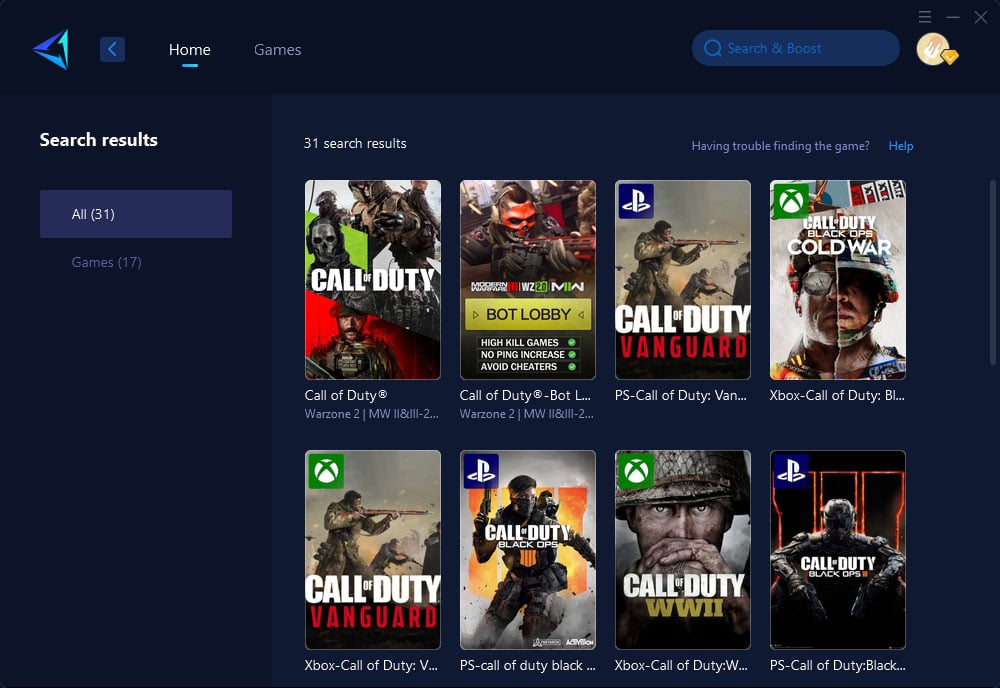
Step 3: Select the desired server. If you don't know which server to choose, you can also test Call of Duty ping first to see which server has lower latency.
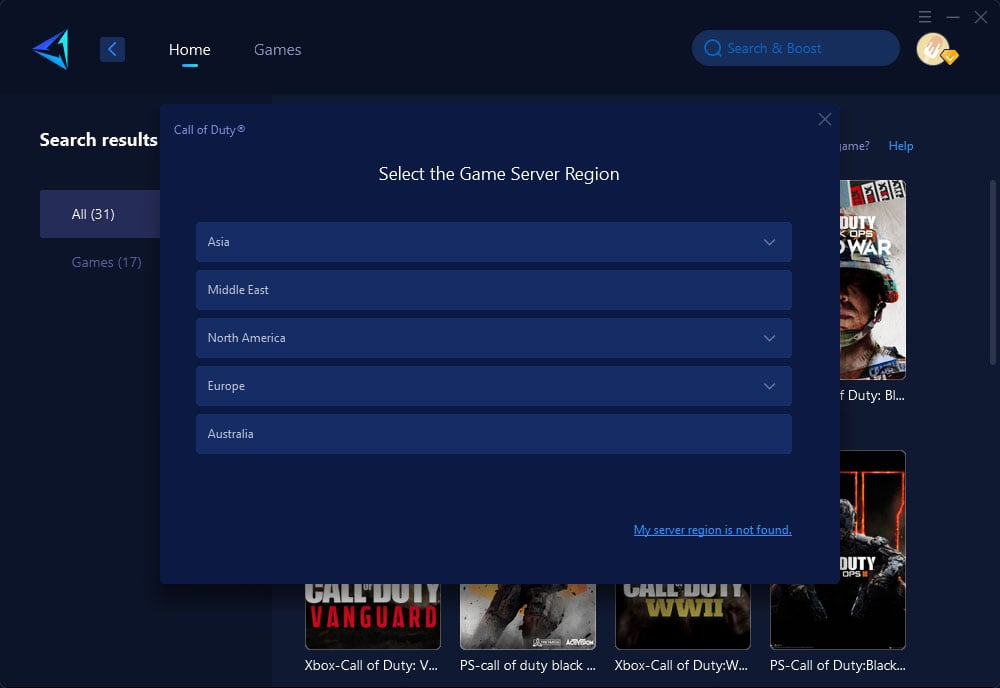
Step 4: Click to boost, and then launch the game.
Other Methods to Resolve Call of Duty High Ping
Apart from using GearUP Booster, here are four more methods to help you reduce Call of Duty high ping:
Method 1: Use a Wired Connection
Connect your device directly to the router using an Ethernet cable to reduce latency.
Method 2: Close Background Applications
Ensure no background applications are consuming bandwidth while you play. Here’s how you can do it:
- Press Ctrl + Shift + Esc to open Task Manager.
- Go to the Processes tab.
- Look for any applications that might be using your network, such as browsers, streaming services, or download managers.
- Right-click on the application and select End Task.
Method 3: Change DNS Settings
Switch to a faster DNS service like Google DNS or Cloudflare DNS.
- Go to Network Settings.
- Click Change adapter options.
- Right-click on your network connection and select Properties.
- Select Internet Protocol Version 4 (TCP/IPv4).
- Click Properties.
- Choose Use the following DNS server addresses and input DNS addresses: 8.8.8.8 and 8.8.4.4 for Google DNS.
Method 4: Upgrade Your Router
If your router is outdated, consider upgrading to a newer model that supports higher speeds and has better performance.
Conclusion
In summary, Call of Duty high ping can be frustrating, but it is not an insurmountable issue. By understanding the causes and applying these methods, you can significantly improve your gaming experience. For the simplest and most effective solution, GearUP Booster offers a robust Call of Duty game booster and Call of Duty game VPN service that ensures low latency and stable connections. Download and try GearUP Booster today for free and enjoy a lag-free gaming experience.
About The Author
The End