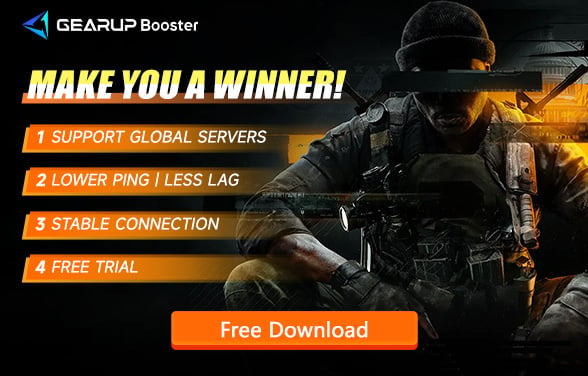How to Change Servers in Call of Duty: Black Ops 6 - 100% Effective
Do you want to change servers in Call of Duty: Black Ops 6? Are you experiencing connectivity issues with your current server or looking to play with friends across different regions? This isn't an easy task, and most players don't know how to change Black Ops 6 servers effectively, or they encounter new problems after doing so. If you've joined this latest installment of COD to enjoy the new multiplayer and zombie modes but are struggling with server changes, you’re in luck. The methods in this article will certainly help you, so please check our solutions and choose the one that best suits your needs.
Part 1: Why Change Servers in Call of Duty: Black Ops 6
Part 2: Methods to Change Servers in Call of Duty: Black Ops 6
Why Change Servers in Call of Duty: Black Ops 6
The COD series has a unique matchmaking mechanism that doesn't always connect you to the nearest server. Instead, it adjusts based on your chosen game mode and the real-time status of online players. Therefore, we often need to change the desired server connection. Moreover, changing Black Ops 6 servers can bring several other benefits:
- Improved Connectivity: Connecting to a server closer to your location can reduce latency and ping times.
- Play with Friends: If you have friends in different regions, changing servers allows you to play together seamlessly.
- Better Matchmaking: Sometimes, switching servers can lead to more balanced matchmaking, improving your overall gaming experience.
- Avoid High Traffic: Shifting to a less crowded server during peak times can ensure smoother gameplay and fewer disruptions.
Popular Read: How to Fix High Ping in Black Ops 6
Methods to Change Servers in Call of Duty: Black Ops 6
1. Using GearUP Booster to Change Servers
For PC Players
GearUP Booster is currently the best tool for changing Black Ops 6 servers. This reliable game VPN efficiently and stably resolves server connection issues and various network problems. It offers exclusive features like bot lobby and server lock functions.
Well-known among COD players, GearUP Booster's adaptive intelligent routing technology, with its globally deployed server nodes, helps you overcome obstacles when connecting to cross-region servers. It ensures the stable transmission of data via the best routes, successfully changes servers, reduces ping, minimizes packet loss, and enhances stability.
Additionally, GearUP Booster offers a unique bot lobby feature. For those looking to quickly improve their Black Ops 6 KD ratio, this feature can help boost your performance legally and quickly.
GearUP Booster is highly regarded for its simplicity and security. By following a few steps to select the server and start the game, you can enjoy the network optimization benefits brought by this intelligent tool. GearUP Booster also ensures the complete protection of your privacy and game data security, allowing you to play without any interruptions.
Here's how you can easily change servers in Black Ops 6 with GearUP Booster:
Step 1: Download and install GearUP Booster.
Step 2: Search for Call of Duty. Call of Duty: Black Ops 6 will also be included in the COD collection, allowing you to launch the game through the same launcher. Therefore, you only need to select the boost option to achieve the desired effect.
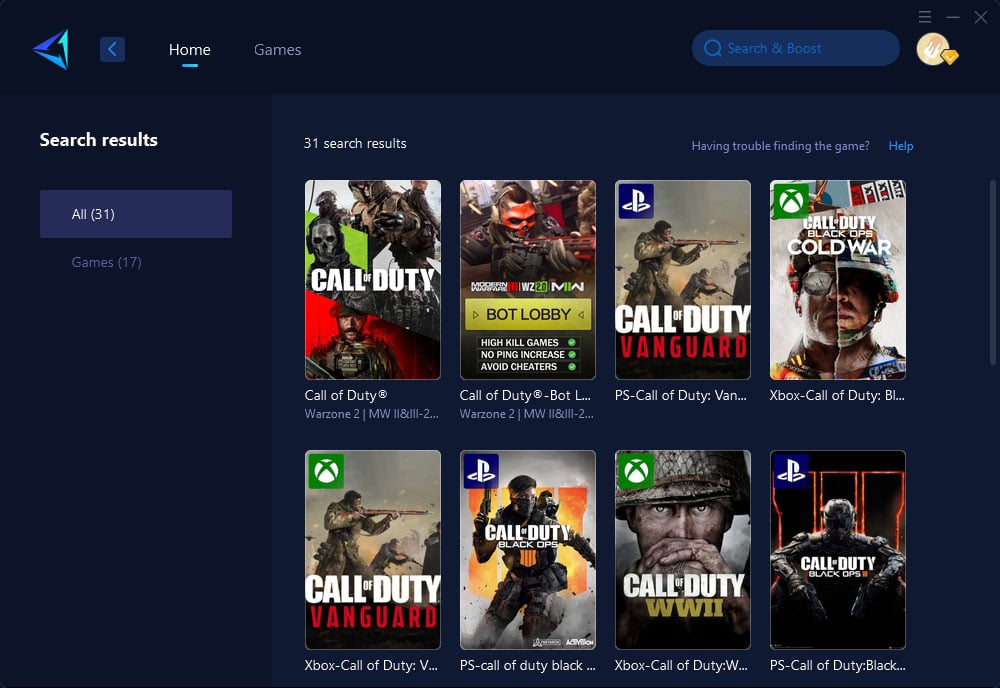
Step 3: Select the desired server.
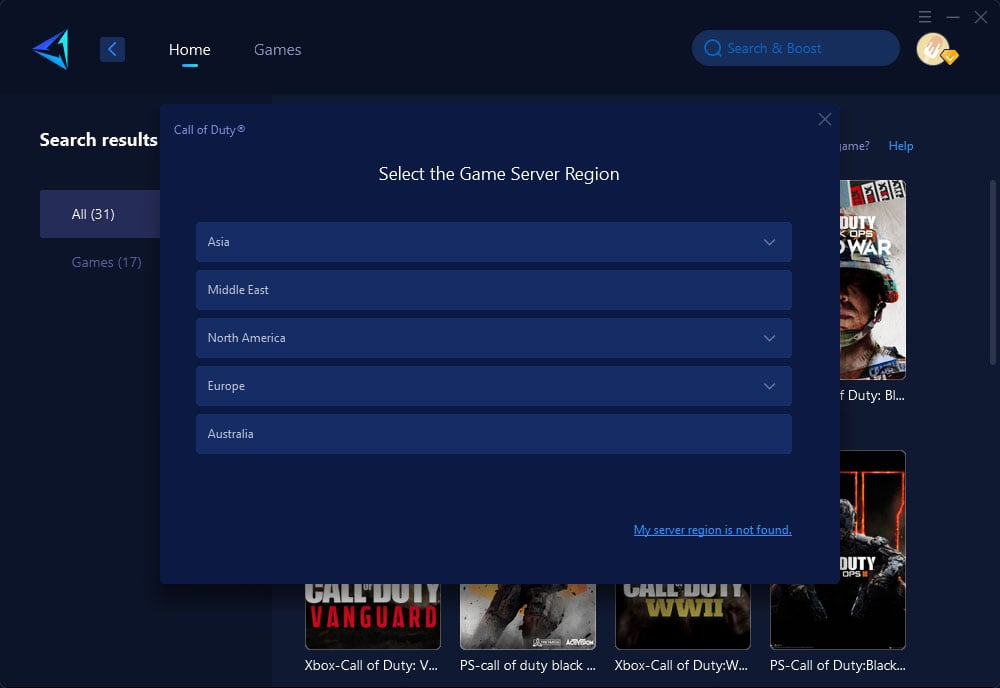
Step 4: Click to boost, and then launch the game.
For Console Players
If you are a Black Ops 6 console player, don't worry. GearUP Booster's hardware product, HYPEREV, can easily solve the server change issue on consoles. It uses the same core technology, connects via an Ethernet cable, and is controlled through an app. You no longer need to worry about the closed system of consoles making network configuration adjustments difficult. With HYPEREV, you can effortlessly optimize your network.
HYPEREV features a tech-savvy design, is compact and portable, and only needs to be connected to the main router to achieve network optimization. It also works as a Wi-Fi extender, providing regular network signals for all your devices.
Many players might be considering whether to buy a gaming router. Compared to the high cost, HYPEREV offers a more affordable solution that can match the performance of professional gaming routers when paired with your existing router.
Watch this video for a detailed guide on using HYPEREV.
2. Changing Servers Within the Game
To change servers directly within Black Ops 6, follow these steps:
- Launch Call of Duty: Black Ops 6 on your console or PC.
- Go to the main menu and select the settings option.
- Navigate to the 'Network' or 'Connectivity' settings.
- Look for an option to select or change the server region.
- Choose the desired server region from the list.
- Save your settings and restart the game to apply the changes.
- Verify your new server region by checking the server status in the network settings once the game has restarted.
- Enjoy your game with improved connectivity and lower latency.
Conclusion
Changing servers in Call of Duty: Black Ops 6 can improve your gaming experience by reducing latency and allowing you to play with friends across regions. Whether you use GearUP Booster, HYPEREV, or change servers within the game settings, these methods will help you achieve better connectivity and smoother gameplay.