Call of Duty Black Ops 6 Best PC Settings Guide: Fix FPS Drops
Call of Duty Black Ops 6 is the most visually detailed and technically advanced entry in the franchise to date. Built on the latest iteration of the IW engine, it introduces more dynamic lighting, destructible environments, and high-density particle effects across multiplayer, Warzone, and campaign modes. But all that beauty comes at a cost: without proper optimization, even high-end PCs can experience frame drops, stutters, or game lag in high-action scenarios.
In a fast-paced shooter like Black Ops 6, every millisecond counts. Whether you're locking in that headshot in Ranked, clearing rooms in Zombies, or parachuting into a hot zone in Warzone, poor settings can cost you the match. This is why understanding and applying the best PC settings is a non-negotiable for competitive consistency.
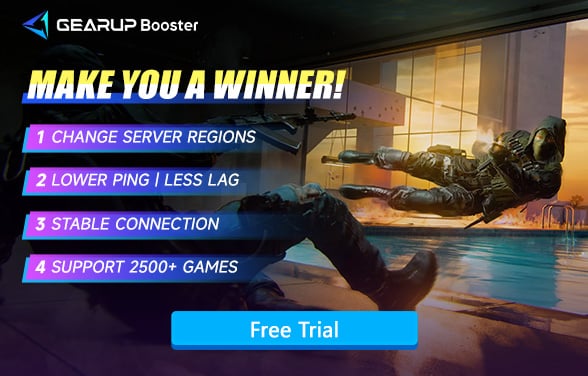
Black Ops 6 PC Requirements Overview
Minimum Specs:
- OS: Windows 10 64-bit
- CPU: Intel Core i5-9600K / AMD Ryzen 5 3600
- GPU: NVIDIA GTX 1660 / AMD RX 5600 XT
- RAM: 16 GB
- Storage: 150 GB SSD
Recommended for Competitive Play:
- OS: Windows 11 64-bit
- CPU: Intel Core i7-12700F / AMD Ryzen 7 5800X
- GPU: NVIDIA RTX 3070 / AMD RX 6800 XT
- RAM: 32 GB DDR4 or DDR5
- Monitor: 144Hz+ refresh rate
- Connection: Wired, with low-latency routing preferred
Best Graphics Settings for Call of Duty: Black Ops 6
The goal here is maximum clarity and frame stability, especially in fast combat zones like Search & Destroy, Hardpoint, or Warzone drop points.
Display Settings:
- Display Mode: Fullscreen Exclusive
- Refresh Rate: Match monitor's max (e.g., 144Hz, 165Hz, 240Hz)
- Render Resolution: 100%
- VSync: Off
- NVIDIA Reflex Low Latency: Enabled + Boost (on compatible GPUs)
- Frame Rate Cap: Unlimited or capped to monitor's refresh rate + 3 FPS
Graphics Quality (Set to "Custom"):
- Texture Resolution: Medium (High only if GPU VRAM ≥ 8GB)
- Texture Filtering: Normal
- Shadow Quality: Low
- Particle Quality: Low
- Bullet Impacts & Sprays: Off
- Ambient Occlusion: Disabled
- Screen Space Reflections: Off
- Depth of Field: Off
- Motion Blur (World & Weapon): Off
- Film Grain: 0
- FidelityFX Super Resolution (FSR): Balanced (on mid-range GPUs)
- Anti-Aliasing: SMAA T2X or Off
Advanced:
- Dynamic Resolution: Off (unless experiencing large FPS drops)
- Field of View (FOV): 105–115 (high FOV improves spatial awareness)
- ADS FOV: Affected
- Camera Movement: Least (for recoil/stability clarity)
These settings give the cleanest image with minimal latency, while still maintaining detail needed for spotting distant targets and distinguishing enemy silhouettes.
How Bad PC Settings Can Ruin Black Ops 6 Multiplayer?
Many players unknowingly play on default settings, causing suboptimal frame pacing, blurry visual noise during firefights, and inconsistent input response. In ranked multiplayer or close-quarters encounters, unnecessary effects like motion blur or screen space reflections can lead to visual confusion. High shadows and particle quality settings tank your FPS without giving tactical advantage, especially when killcams or death replays are involved.
Even with high-end hardware, a poorly tuned configuration introduces artificial delay that's often mistaken for lag or "bad hitreg." And that brings us to the next point: your network matters just as much as your graphics.
How to Upgrade Your PC for Black Ops 6?
To maximize your experience in Call of Duty: Black Ops 6, upgrading key PC components is essential for smooth, high-FPS gameplay. Here are the three most recommended hardware upgrades:
- GPU (Graphics Card) – A powerful GPU like the NVIDIA RTX 4070 or AMD RX 7800 XT ensures high frame rates at 1440p or 4K with ray tracing enabled, reducing lag in fast-paced firefights.
- CPU (Processor) – Modern games like Black Ops 6 benefit from a fast 6-core/12-thread CPU (e.g., Intel Core i5-13600K or AMD Ryzen 7 7700X) to prevent bottlenecks in multiplayer matches.
- RAM & Storage – 32GB DDR5 RAM minimizes stuttering, while a PCIe 4.0 NVMe SSD (e.g., Samsung 980 Pro) cuts load times and improves texture streaming.
For competitive play, prioritize GPU > CPU > RAM/SSD to maintain stable FPS. Let us know if you need budget-friendly alternatives!
Fix Black Ops 6 Ping: The Overlooked PC Setting
Black Ops 6 relies on dedicated servers with strict hit registration and skill-based matchmaking systems. If your game ping is unstable or routing is congested, you'll experience:
- Late-hit detection
- Broken slide-cancels
- Input delays during high-packet-volume moments (e.g., streaks, large team fights)
- Random desync in Warzone or Zombies co-op
This is why many serious players pair their PC optimization with GearUP Booster—a gaming-focused network acceleration solution. GearUP Booster is a professional-grade network acceleration solution specifically built for gamers. It uses real-time route optimization, leveraging a global network of intelligent nodes to find the fastest, most stable path between your PC and Black Ops 6 servers. Unlike basic VPNs or general-use accelerators, GearUP is engineered with lower lag gaming in mind. It offers:
- Smart server path selection that dynamically chooses the lowest-ping route for each game session
- Dedicated bandwidth prioritization for game data, reducing the risk of packet loss during peak hours or large team fights
- Failover protection that instantly switches to backup nodes if your primary route degrades
- Wide compatibility with platforms like Steam, Battle.net, and Ubisoft Connect
- No complex configuration—just launch, select the game, click "boost", and you're good to go
In high-stakes environments like ranked multiplayer or Warzone, even a 20–30ms improvement in ping can dramatically enhance your reaction time, aiming fluidity, and consistency. Players often report fewer rubberbanding issues, smoother killcam playback, and more accurate hit registration after enabling GearUP Booster.
Step 1: Click the button below to download GearUP Booster.
Step 2: Search for Call of Duty. You can directly select the Call of Duty option, which bundles titles like Modern Warfare II, Modern Warfare III, Black Ops 6, and Warzone with specialized optimizations to ensure peak performance across all these games. Including launchers like Battle.net and Xbox App.
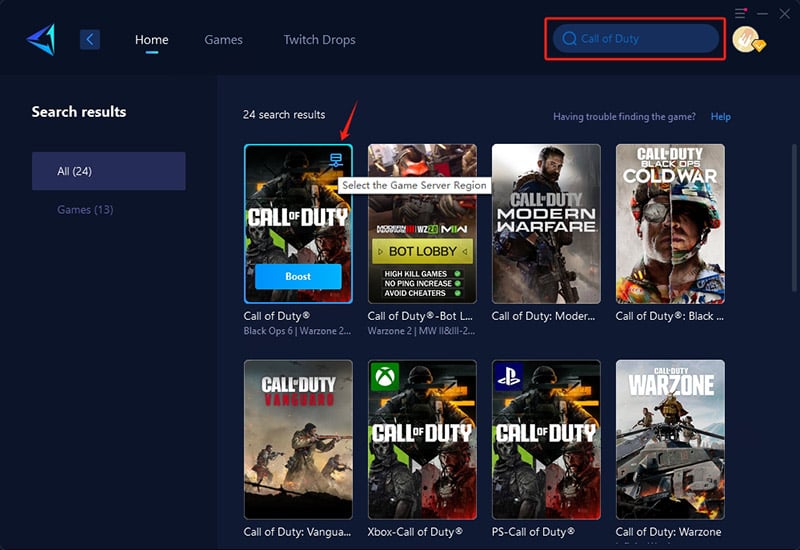
Step 3: Select your desired server connection. In select continents and regions, you may choose specific local or country-based servers. Such as Japan.
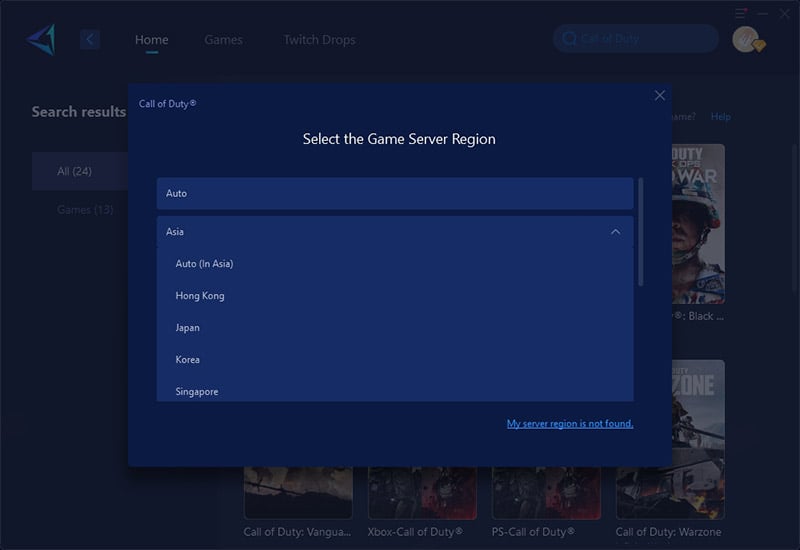
Step 4: Click "Boost" - watch your ping drop in real-time, then launch the game and dominate your battles!
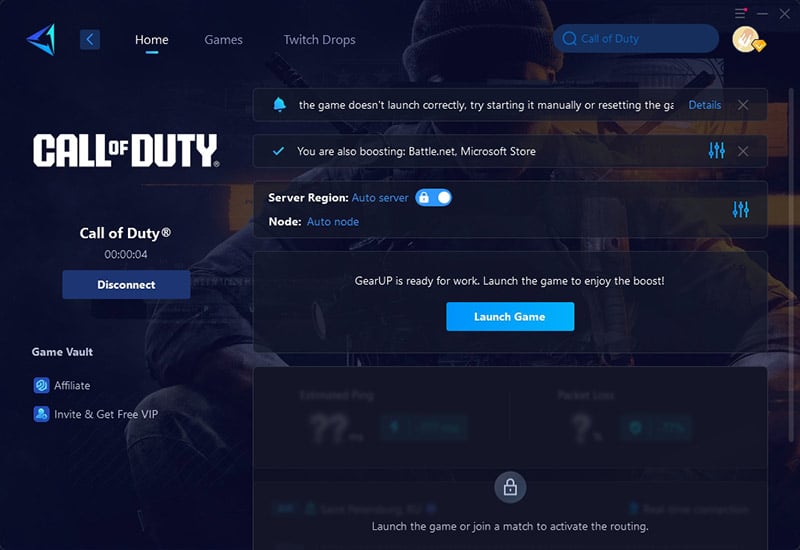
Final Thoughts
For Call of Duty: Black Ops 6, best PC settings aren't just about visuals—they're about survival and precision. By balancing graphics for performance and disabling non-essential effects, players can maintain high FPS and tactical clarity during intense engagements. Combined with a stable connection through the game VPN, you'll experience smoother gameplay, tighter aim response, and fewer losses to lag or desync. Every frame and every packet counts—tune both, and dominate.



