How to Bind Steam to Battle.net for Overwatch 2?
Many players on Steam wish to play Overwatch 2, but they need to link their Battle.net account to their Steam account in order to play normally. Today, we've brought a comprehensive guide to binding Overwatch 2 with Steam to Battle.net, hoping it can help everyone.
How to Bind Overwatch 2 on Steam to Battle.net?
- First, open the Blizzard Battle.net and log into your account.
- Click "Home" then select "Account."
- Then click on Connections.
- Locate the Steam option and click the connect option on the right to bind.
- Click connect and confirm the binding, but keep in mind that after binding, it will take one year before you can rebind.
- Then log in to your Steam account.
- Finally, once logged in, click Connect to complete the binding process.
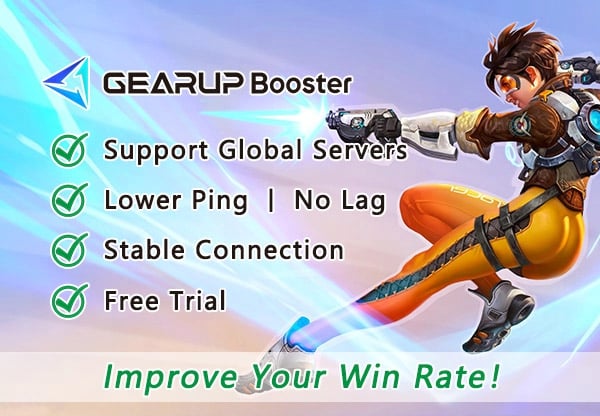
What to Do If Network Issues Arise While Playing Overwatch 2 on Steam?
Highly recommended is the use of a professional game network optimization tool - GearUP Booster. Its exclusive adaptive intelligent routing technology automatically matches you with the best server connection route, avoiding congestion and peak fluctuations while ensuring stable gameplay. GearUP Booster also effectively reduces game ping and requires no professional networking knowledge; it enjoys an excellent reputation among gamers.
GearUP Booster provides several advantages for addressing network connection issues in Overwatch 2:
- 24/7 online customer support: GearUP Booster not only helps solve network-related problems during online gaming but also ensures after-sales service.
- Flexible subscription plans: GearUP Booster offers flexible subscription options tailored to different gaming needs – whether you prefer monthly, quarterly or yearly plans, there's an option for you.
- Affordable pricing with excellent results: Despite its powerful network acceleration capabilities, GearUP Booster offers affordable pricing options.
- Free trial: To ensure customer satisfaction, GearUP Booster offers a free trial period allowing you to experience its effectiveness and determine if it can resolve network connection issues in Overwatch 2 for you.
- Exclusive adaptive intelligent routing technology: GearUP Booster utilizes advanced adaptive intelligent routing technology to find the best network route for your gaming session.
Step 1: Download GearUP Booster
Step 2: Launch and search Overwatch 2.
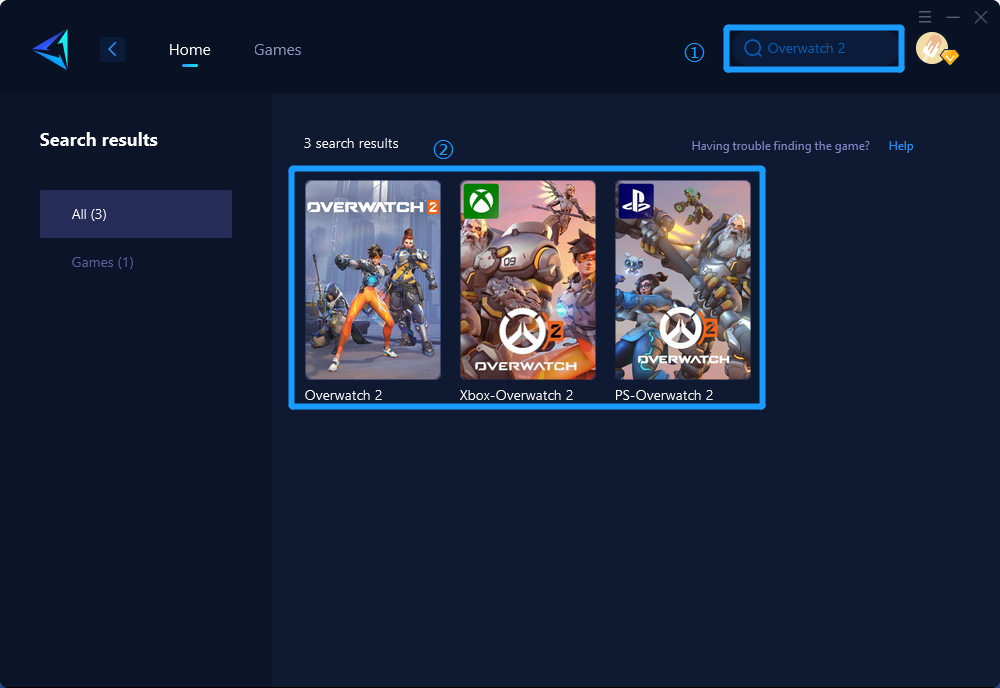
Step 3: Select Game Server and Node.
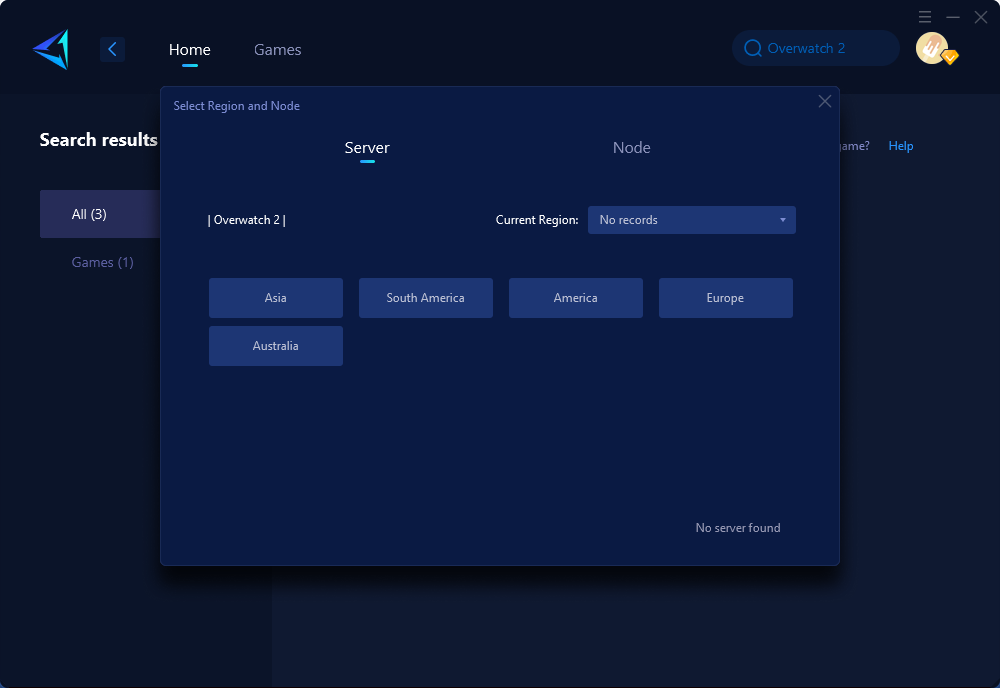
Step 4: Click to boost, and then launch Overwatch 2.
Conclusion
In conclusion, connecting Overwatch 2 on Steam to Battle.net involves following the steps outlined through the Blizzard Battle.net platform. Moreover, for addressing network issues while playing Overwatch 2 on Steam, leveraging professional game network optimization tools such as GearUP Booster is recommended for its adaptive intelligent routing technology and excellent customer support. These measures enhance the overall gaming experience and ensure smoother gameplay.



