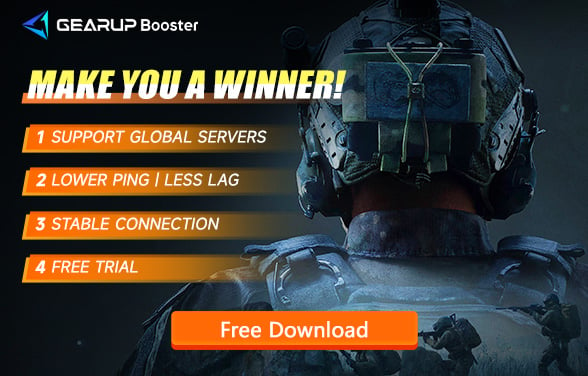How to Fix Arena Breakout: Infinite Packet Loss
With the release of Arena Breakout: Infinite, many players from Escape from Tarkov have migrated to this new title, attracted by its engaging gameplay and improved quality. Like Escape from Tarkov, Arena Breakout: Infinite is a multiplayer online survival shooter that places high demands on network connectivity, where packet loss can significantly affect gameplay. This article will explore the causes of packet loss in Arena Breakout: Infinite and provide effective solutions.
Why Does Arena Breakout: Infinite Experience Packet Loss
Packet loss is a common issue in online gaming due to the imperfect nature of network data transmission, which can be influenced by various external factors. During the data transmission process, packets can be lost, leading to gameplay stuttering in Arena Breakout: Infinite. Understanding the common causes of packet loss can help in selecting the appropriate solution. These reasons typically include:
- Network Congestion: Overloaded networks can lead to dropped packets.
- ISP Throttling: Some ISPs may intentionally slow down your internet connection.
- Outdated Network Equipment: Older routers and modems can struggle to handle modern data loads.
- Wireless Interference: Using Wi-Fi can introduce delays and packet loss compared to wired connections.
Best Way to Resolve Arena Breakout: Infinite Packet Loss
While there are complex ways to tackle packet loss, they may hinder not only your game but also affect other software's access to the internet. A highly recommended solution is the GearUP Booster. This tool focuses solely on optimizing game network traffic, without affecting other applications. Its unique anti-packet loss technology automatically finds the best data transmission route, avoiding congested and unstable networks, ensuring packets reach the server efficiently. This process is completely automatic, providing a simple and reliable solution. Besides packet loss, GearUP Booster also addresses issues of high ping in Arena Breakout, enhancing overall gameplay smoothness.
Advantages of GearUP Booster:
- Free trial available.
- Easy to use.
- Supports changing Arena Breakout: Infinite servers.
- Effectively reduces ping and packet loss.
- Does not utilize significant computer resources.
Step 1. Download and install GearUP Booster from the provided button.
Step 2. Search for Arena Breakout in the game library.
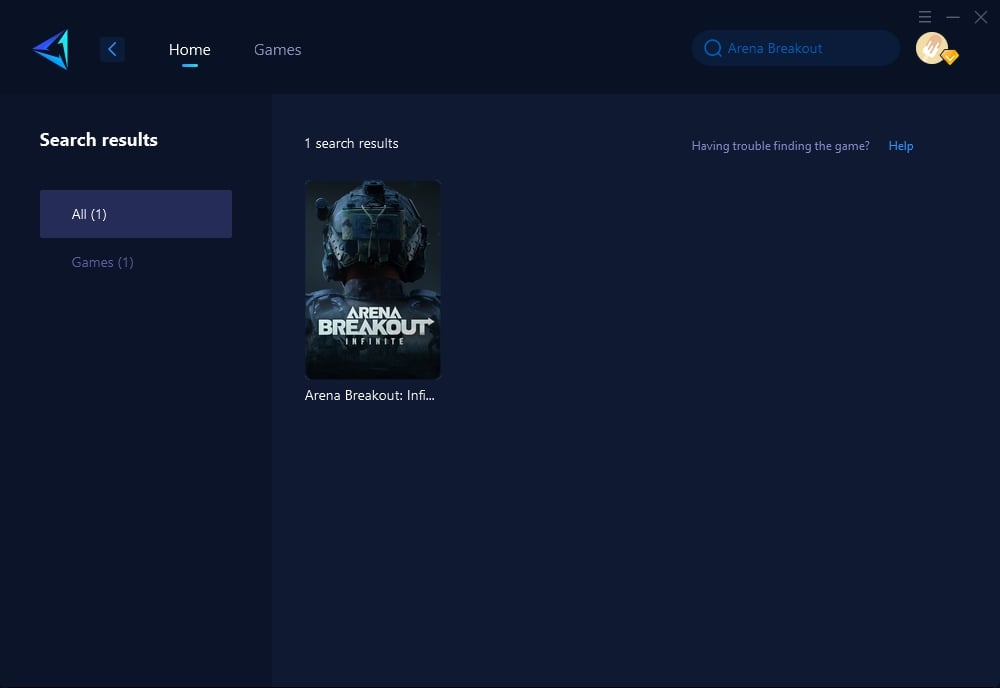
Step 3. Select the region and server you wish to connect to. On the game boost interface, you can also further select the node you want to connect to.
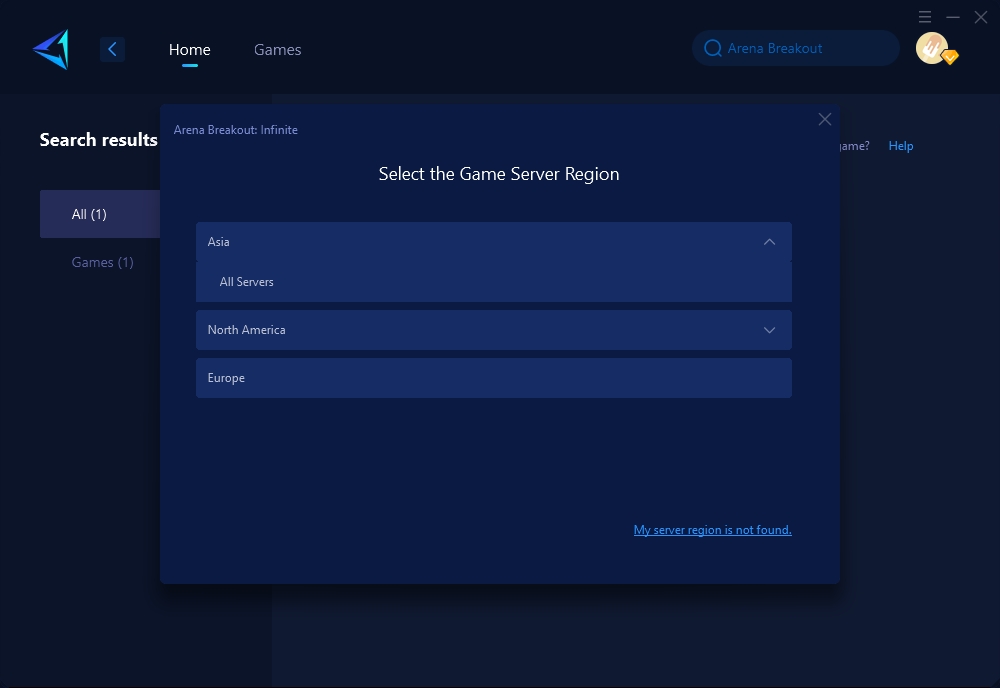
Step 4. Click to boost., and then launch Arena Breakout.
Other Methods to Address Arena Breakout: Infinite Packet Loss
While GearUP Booster is highly recommended for its simplicity and effectiveness, there are other methods you can try to minimize packet loss in Arena Breakout: Infinite. These methods are a bit more complex and might come with certain risks, so they should be approached with caution.
Method 1. Update Your Network Drivers
Updating your network drivers can enhance the communication between your operating system and network hardware, potentially reducing packet loss.
- Step 1: Open Device Manager on your computer.
- Step 2: Expand the "Network adapters" section.
- Step 3: Right-click on your network adapter and select "Update driver".
- Step 4: Choose "Search automatically for updated driver software" and follow the prompts to install any available updates.
Method 2. Change Your DNS Settings
Changing your DNS settings to a faster and more reliable DNS server can improve your overall network speed and stability, helping mitigate packet loss.
- Step 1: Open Control Panel and navigate to Network and Internet > Network and Sharing Center > Change adapter settings.
- Step 2: Right-click your network connection and select 'Properties'.
- Step 3: Select 'Internet Protocol Version 4 (TCP/IPv4)' and click 'Properties'.
- Step 4: Choose “Use the following DNS server addresses” and enter the DNS addresses of a faster or more reliable DNS service.
- Step 5: Click 'OK' to save changes.
Method 3. Optimize Your Router Settings
Optimizing your router settings, especially enabling Quality of Service (QoS) for gaming, can prioritize gaming packets and reduce delays and packet loss.
- Step 1: Access your router’s settings by typing its IP address into a web browser.
- Step 2: Enter your login credentials (found in the router’s manual).
- Step 3: Locate the QoS (Quality of Service) settings and prioritize gaming traffic.
- Step 4: Save changes and restart your router to apply new settings.
Conclusion
Dealing with packet loss in Arena Breakout: Infinite can be frustrating, but with the right tools and understanding, it can be managed effectively. GearUP Booster offers a straightforward and efficient solution that optimizes your gaming network traffic and reduces packet loss without compromising other applications. By addressing these connectivity issues, you can enjoy a smoother and more responsive gaming experience in Arena Breakout: Infinite.