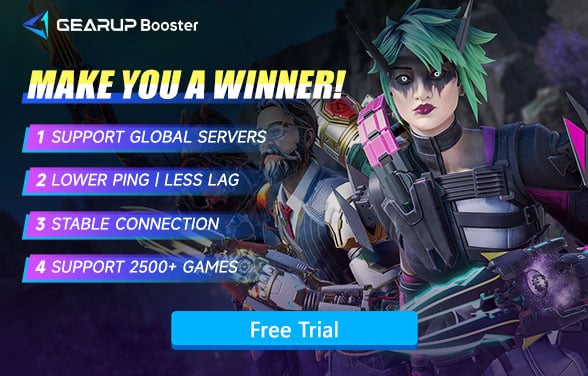How to Solve Apex Legends Error Code 110?
Apex Legends thrusts players into a high - stakes universe where seamless movement, thrilling gunplay, and ultra - precise audio cues set the stage for battles that feel vividly real. As you zip around the map, expertly reloading your Peacekeeper shotgun, listening intently for enemy footsteps, or nailing long - range shots with the Longbow DMR, every moment is charged with excitement.
But then, there's Error Code 110. This pesky problem is like a dark cloud that swiftly overshadows all the excitement. In an instant, it can snatch away the immersive experience you've built, leaving you frustrated and disconnected from the action. But what exactly causes this digital betrayal, and more importantly, how can you fix Error Code 110?

What Is Error Code 110 in Apex Legends? And Why Does It Hate You?
Error Code 110 is a frustrating indicator that Apex Legends isn't communicating effectively with its servers. As the game and servers failing to establish a connection, leaving you sidelined in the lobby while your peers enjoy an action - packed match. Multiple factors contribute to this vexing issue:
- Server Shenanigans: The game's servers could be down for maintenance, or they might just be having a bad day. Checking official channels is crucial to confirm this.
- Your Internet Connection Decided to Take a Nap: If your Wi-Fi is acting up, lag spikes and disconnects are inevitable.
- Outdated Game Files: If your game is clinging to an older version while the servers have moved on, they won't be able to communicate properly.
How to Fix Error Code 110 and Get Back in the Game?
If restarting the game and venting your frustration haven't resolved Error Code 110, don't worry. Here are some effective solutions:
1. Check Apex Legends' Server Status
Before attempting any complex fixes, verify if the problem lies with Apex's servers. Head to the official Apex Legends server - status page or their social media channels. If maintenance is underway, all you can do is wait patiently or find an alternative activity.
2. Restart Your Router (Yes, the Classic IT Fix)
Unplug your router and modem, wait for about a minute (grab a snack in the meantime), and then plug them back in. This simple step often clears network glitches and resolves connectivity issues, potentially getting rid of Error Code 110.
3. Ditch Wi - Fi, Go Wired
Wi-Fi can be unreliable, much like an unpredictable acquaintance—sometimes fast, sometimes slow, and prone to sudden dropouts. For the most stable and lag-free gaming experience, we strongly recommend using a wired Ethernet connection whenever possible. A direct cable connection minimizes interference, reduces latency, and ensures smoother gameplay compared to wireless networks
4. Use Game VPN
After completing all the preparatory steps mentioned above, if you still haven't found a solution, then use a game VPN like GearUP Booster. Its advantages are that it's simple and effective - it doesn't require you to configure the network, nor does it affect other software. Its multi-route technology can automatically switch and maintain the optimal path even during gameplay, effectively reducing high ping in Apex Legends and ensuring your matches proceed smoothly. Of course, Error Code 110 can naturally be resolved successfully as well. GearUP Booster currently supports over 2,500 games, not just Apex Legends - you can enjoy its optimization effects in almost any online game.
Step 1: Click this button to download Apex Legends and get a free trial.
Step 2: Search for Apex Legends.
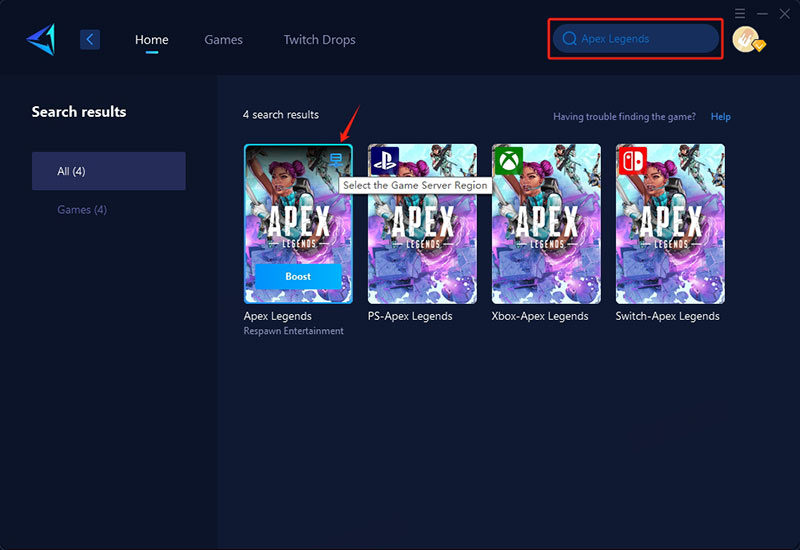
Step 3: Select a server—GearUP Booster can help you change the server region for Apex Legends.
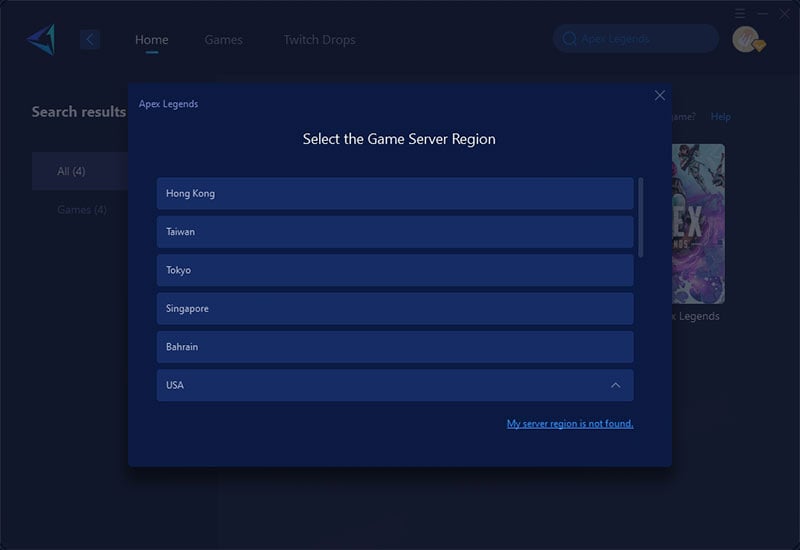
Step 4: Start boosting, launch the game, and you'll see detailed network optimization results, including your ping and packet loss rate.
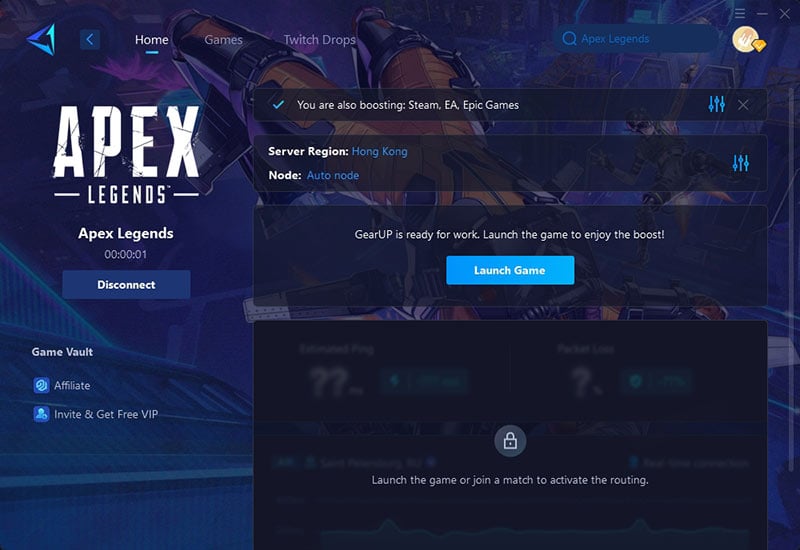
5. Clear Cache and Verify Game Files
Corrupted files can cause all sorts of issues. Navigate to the game's installation folder and use the built - in file - verification tools on your platform. On consoles, you can clear the cache by fully shutting down and unplugging your system for a few minutes.
6. Flush Your DNS and Renew Your IP
If you're on PC, try this advanced fix:
- Open Command Prompt as Administrator.
- Type the following commands:
- ipconfig /flushdns
- ipconfig /release
- ipconfig /renew
- Restart your computer and relaunch the game to bid farewell to Error Code 110.
7. Reinstall Apex Legends (The Nuclear Option)
If nothing else works, deleting and reinstalling the game might be your last resort. Although it's time - consuming, it can eliminate any corrupted files causing Error Code 110.
Conclusion
Error Code 110 may be a nuisance, but it doesn't have to ruin your Apex Legends journey. By implementing these fixes and optimizing your network, you can ensure that you're always ready to play. And if you're serious about maintaining a reliable connection? A tool like GearUP Booster is a game - changer. So, gear up, resolve your connection issues, and get back to what you do best—dropping into the arena, eliminating opponents, and securing victory!