6 Ways to Fix Rocket League Voice Chat Not Working
Rocket League is a popular game where effective communication between teammates is crucial for strategy and gameplay. However, the voice chat feature in Rocket League may encounter issues, hindering timely communication and potentially impacting teamwork, leading to losses and a diminished gaming experience. In this article, we will explore solutions to resolve the problem of Rocket League voice chat not working, which has been a common concern among players.
Reasons for Rocket League Voice Chat Not Working
There are several reasons why your Rocket League voice chat may not be functioning properly, including:
- Network connectivity issues.
- Incorrect microphone and headphone connections.
- Improper audio settings and configurations.
- Voice chat functionality being disabled.
- Outdated Windows version.
- Incorrect selection of input and output devices.
Rocket League Voice Chat Not Working Solution with GearUP Booster
Network problems are one of the significant underlying causes of Rocket League voice chat not working. Issues like network congestion, packet loss, and high ping can disrupt voice communication. To address these problems, using a network acceleration tool like GearUP Booster can be highly beneficial. It not only reduces Rocket League ping and latency but also ensures stable network connectivity, minimizing the occurrence of voice chat issues. Many players have found GearUP Booster to be effective. Additionally, GearUP Booster offers several advantages:
- Effectively resolves Rocket League voice chat issues.
- Compatible with all gaming platforms and thousands of games.
- New users can enjoy a free trial.
- User-friendly interface.
- One-click boosting without requiring advanced network knowledge.
- Multiple acceleration modes.
Step 1: Download and install GearUP Booster.
Step 2: Search for Rocket League in the list.
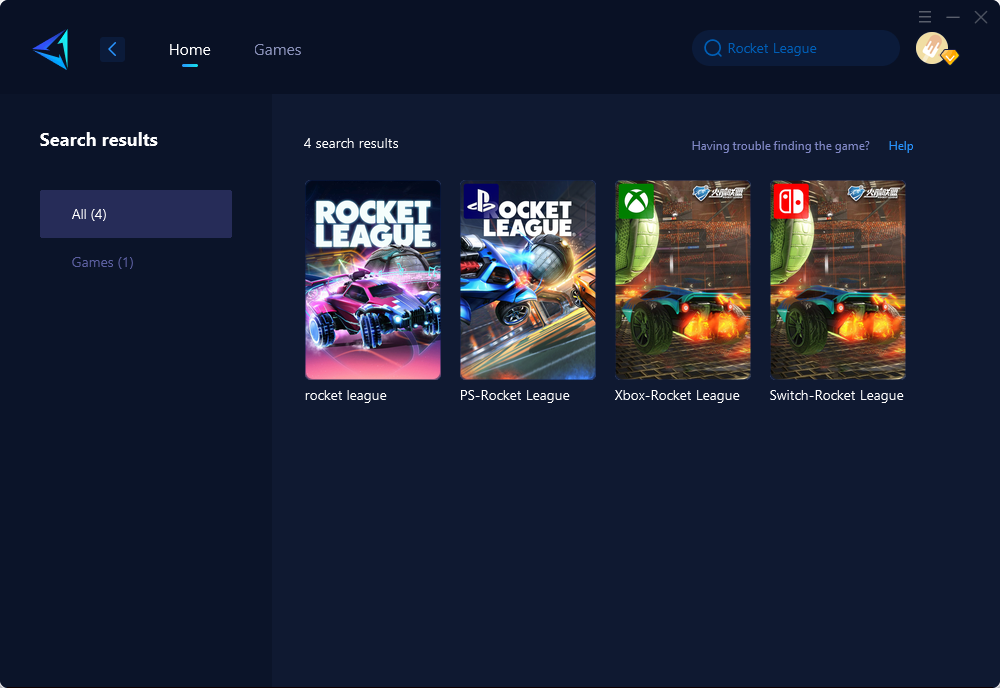
Step 3: Select your server and game node.
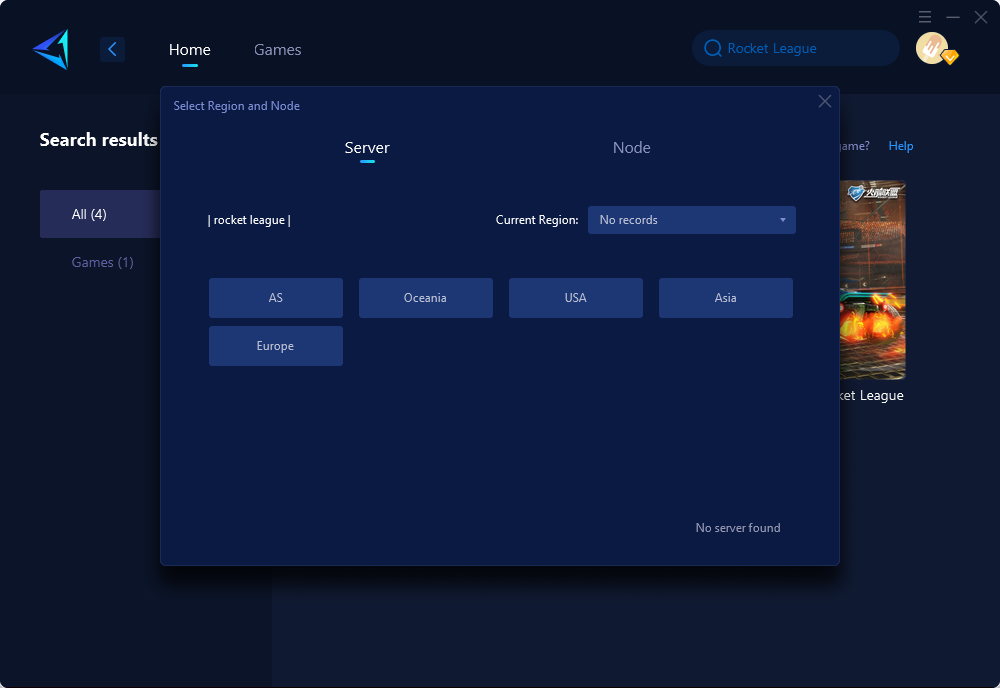
Step 4: Click confirm to boost. Configure your host settings according to the prompts.
For console players, HYPEREV hardware product can be considered. By connecting HYPEREV between your modem and console device and using the accompanying app, you can easily accelerate and stabilize your network connection. It requires no additional setup and ensures fast and stable internet speeds, effectively resolving Rocket League voice chat issues.
Other Solutions for Rocket League Voice Chat
Aside from the previously mentioned solutions, there are additional steps you can take to address the issue of Rocket League voice chat not working. While some of these methods may require more technical knowledge and carry certain risks, they can be worth exploring if the simpler solutions do not resolve the problem. However, it is important to approach them with caution and take necessary precautions.
- Update Audio Drivers: Outdated or incompatible audio drivers can cause issues with the voice chat functionality. To ensure proper sound functioning, consider updating your audio drivers. You can visit the manufacturer's website for your sound card or motherboard to download the latest drivers. Alternatively, you can use driver update tools like Outbyte Driver Updater to automate the process and reduce the risk of installing incorrect or incompatible drivers.
- Firewall and Antivirus Settings: In some cases, firewall or antivirus software may block the voice chat feature in Rocket League. Temporarily disabling or adjusting the settings of your firewall or antivirus software can help determine if they are causing the issue. Remember to re-enable the protection after testing to maintain the security of your system.
- Verify Game Files: Corrupted or missing game files can also lead to voice chat problems. Most gaming platforms, such as Steam, have a built-in feature to verify the integrity of game files. By using this feature, the platform will compare the game files on your system with the original files from the server and replace any corrupted or missing files, potentially resolving the Rocket League voice chat issue.
- Port Forwarding: Port forwarding is a technique that allows specific network ports used by Rocket League for voice chat to be properly forwarded to your gaming device. This can help establish a more stable connection and reduce potential Rocket League voice chat problems. However, port forwarding requires accessing your router's settings and making changes, which can be complex and vary depending on your router model. It's recommended to consult your router's documentation or seek online resources specific to your router for step-by-step instructions on port forwarding.
- Contact Game Support or Forums: If the above methods do not resolve the voice chat issue, consider reaching out to Rocket League's official support channels or participating in community forums. Game developers and experienced players may provide further assistance or insights into the specific problem you are encountering. They may be aware of any known bugs or conflicts and can offer tailored solutions or workarounds.
Remember, it's always important to exercise caution and backup any important data before attempting complex procedures or system changes. If you feel uncomfortable or uncertain about executing these solutions, it is advisable to seek assistance from a knowledgeable friend or professional technician to avoid any unintended consequences.
Conclusion
Ensuring effective voice chat functionality in Rocket League is vital for seamless communication and gameplay. By addressing network issues using tools like GearUP Booster, considering hardware products like HYPEREV for console users, and following the suggested troubleshooting methods, players can overcome the problem of Rocket League voice chat not working and enjoy a more immersive gaming experience.



